User manual
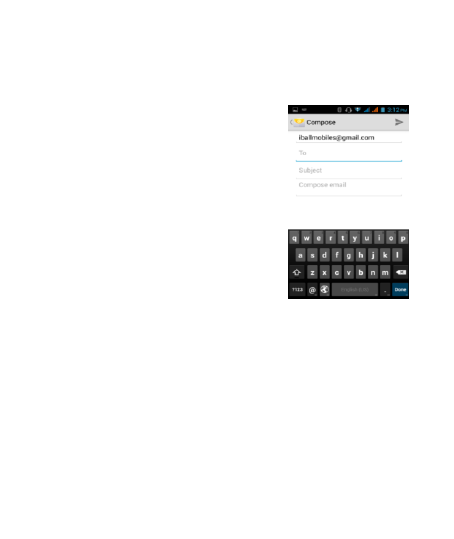
42
5.2 Email
POP3 and IMAP email accounts
Add an email account
You can fetch messages from up to
five POP3 or IMAP accounts. Follow
these steps:
1. On the Home screen, then touch
and select Email application.
2. The Set up new account screen
appears.
3. Type your account email address
and password.
4. If you want, select the Send email
from this account by default check box.
This setting only applies if you have more than one POP3 or
IMAP account set up. (For this details please contact your IT
support team)
5. Select „Next‟.
If you have a popular email account, the application will set
everything up for you! Before you go to your Inbox, you can
name the account (if you don‟t, your email address will be
used). You are also asked to type your name as you want it to
display on outgoing messages. You must complete this field
before you can select „Next‟ and go to your Inbox.
For less popular accounts, follow the prompts to type the email
server, protocol, and other account information yourself. After










