User manual
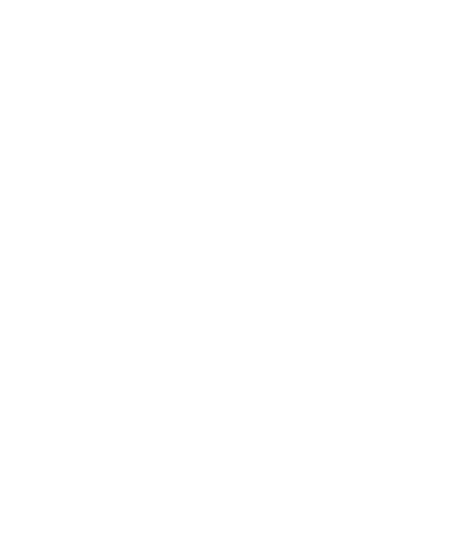
44
Edit account settings
To open your Account settings screen, do the following:
Account name: Select to change the name of your account as
it appears on your Accounts screen.
Your name: Select to change your name as it appears in
outgoing email.
Email check frequency: Select this pop-up menu to set how
frequently your email account is checked for new messages.
Note that whenever you open a folder, email is refreshed,
regardless of this setting.
Default account: If you have more than one POP3 or IMAP
email account set up on your phone and want to use this
account by default when selecting Compose from the
Accounts screen, select this check box.
Email notifications: If you want an icon to appear in the status
bar when a new message arrives, select this check box.
Incoming server settings: Select Incoming settings if you need
to edit the username/ password, server, port, or option to
delete email from server.
Outgoing server settings: Select Outgoing settings if you need
to edit the SMTP server, port, and security type, option to
require sign-in or username/password.
Add another POP3 or IMAP
To add another account (you can add up to five), go to your
Inbox, press MENU and select „Accounts‟. Your Account‟s
screen opens.
Press MENU and select „Add account‟ another account.










