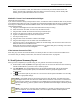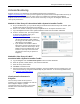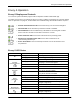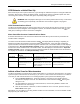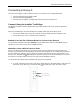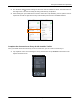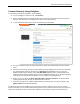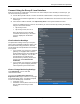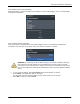Install Manual
Table Of Contents
- SAFETY
- The Enphase Envoy-S
- Installation Planning and Preparation
- Installing the Envoy-S
- Activate Monitoring
- Envoy-S Operation
- Connecting to Envoy-S
- Troubleshooting
- Technical Data
Envoy-S Installation and Operation
2015 Enphase Energy Inc. 141-00027 Rev 01
25
Connecting to Envoy-S
There are several ways to connect with the Envoy-S to check status or do configuration tasks:
Connect wirelessly using Installer Toolkit
Connect remotely using Enlighten
Connect using a computer or mobile device with the Envoy-S local interface
Connect Using the Installer Toolkit App
The Enphase Installer Toolkit is a mobile app that provides installers with onsite system configuration
capabilities.
Options for establishing a connection between the Installer Toolkit app and the Envoy-S are:
Connect the mobile device to the same LAN as the Envoy-S using the site’s wireless router.
Use the Envoy-S to create a wireless Access Point (AP).
Method A: Use the Site’s Wireless Router to Connect to the Envoy-S
To use the site’s wireless router, select Settings on your mobile device and then select Wi-Fi. Tap the
network you want to join from the list of available networks.
Method B: Create a Wireless Access Point
If there is no wireless LAN onsite, you can use the Envoy to create a wireless Access Point (AP). The
Envoy-S uses its built-in Wi-Fi functionality to do this. AP mode supports use of a mobile device and times
out after eight hours. When the Envoy-S starts up, it initiates an 8-hour AP (access point) session on the
Envoy-S. The AP Mode LED lights solid green when AP mode is active. AP Mode allows you to connect
the Envoy-S to Installer Toolkit so that you can track system installation progress.
To start another AP session after the initial 8-hour session has completed:
1. To create a wireless access point on the Envoy, briefly press the AP Mode button to start an 8-hour
AP session on the Envoy-S. The AP Mode LED lights solid green when AP mode is active.
AP Mode LED
AP Mode button