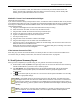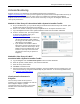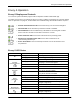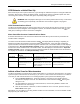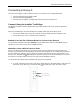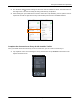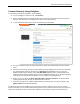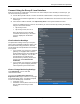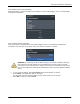Install Manual
Table Of Contents
- SAFETY
- The Enphase Envoy-S
- Installation Planning and Preparation
- Installing the Envoy-S
- Activate Monitoring
- Envoy-S Operation
- Connecting to Envoy-S
- Troubleshooting
- Technical Data
Envoy-S Installation and Operation
2015 Enphase Energy Inc. 141-00027 Rev 01
28
Connect Remotely Using Enlighten
To check status of Enphase equipment, do the following:
1. Log on to Enlighten to view the array. Click Devices.
2. A list of equipment appears including the Envoy(s) and all of the microinverters that the Envoy has
detected. The column on the far right lists the status of each microinverter.
3. To view status information for the Envoy, click the Envoy serial number.
4. This screen indicates status for web communication, power line communication and microinverter
count.
5. Check the report setting. The Envoy sends regular reports to Enlighten over the Internet connection.
The default reporting mode for the Envoy-S is Standard (high-bandwidth). If the site uses the
Enphase Mobile Connect modem, select Low-Bandwidth reporting mode. Low bandwidth mode
reports 15-minute interval readings and event data to Enlighten four times a day. Standard reporting
sends five-minute interval data to Enlighten every 15 minutes during daylight hours.
6. From here you can choose to Check Signal Strength or Rescan for Devices as needed. When
checking signal strength, allow up to 15 minutes for a response.
7. If the text to the right of the Update Software indicates that the Envoy-S requires an update, click
Update Software and follow the prompts.
The Envoy-S relays data to Enlighten using an Internet connection. However, even if there is no active
Internet connection, you can communicate directly with the Envoy-S using the Ethernet port and a personal
computer or mobile device with a web browser. Options for connecting to the Envoy local interface are: