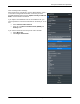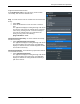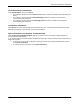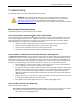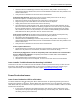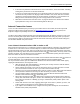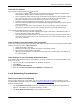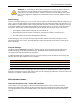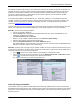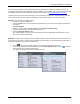Install Manual
Table Of Contents
- SAFETY
- The Enphase Envoy-S
- Installation Planning and Preparation
- Installing the Envoy-S
- Activate Monitoring
- Envoy-S Operation
- Connecting to Envoy-S
- Troubleshooting
- Technical Data
Envoy-S Installation and Operation
2015 Enphase Energy Inc. 141-00027 Rev 01
36
If all of the non-productive microinverters are on the same branch, check the breaker and wiring
starting at the junction box for the affected branch.
If only one or scattered microinverters are not producing power, first check to see that the AC
connectors are fully seated in the Engage Cable connectors. Next, check that each module is
meeting the required startup voltage for the microinverter (usually 22 V). A PV module that is
failing or that is undersized may not generate enough power for AC conversion.
Refer also to “Microinverter Detection Issues” on page 34 because the microinverters will not
report production if they are not communicating with the Envoy-S.
Internet Connection Issues
To the Local Area Network (LAN), the Envoy is just another host on the network, much like a personal
computer. Enphase offers technical support at support@enphaseenergy.com for Envoy issues, but
Enphase's Support responsibility does not extend to the premises network or LAN.
The Envoy must obtain a DHCP (Dynamic Host Configuration Protocol) IP address and have a route to the
Internet. The Envoy will request this IP address from the broadband router during the power-up sequence.
Two small green LEDs on the Ethernet port indicate Internet link and activity. One LED will be solid green,
and the other will blink every few seconds.
Issue: Network Communications LED is Amber or Off
When the Envoy first boots up, it is configured to perform a DHCP broadcast, requesting an IP address from
a DHCP source. This source can be a server/computer, but almost all consumer-grade broadband routers
also provide DHCP services as well. This is the usual source of IP addresses for network hosts (computers,
laptops, and the Envoy). When the Network Communications LED is solid amber, the Envoy-S has a local
network connection only and failed to connect to Enlighten after its scheduled reporting time (five minutes).
When the LED is off, there is no network connection.
If you are using the Enphase Mobile Connect modem and the Network Communications LED remains off
or lights solid amber, see Troubleshooting in the Enphase Mobile Connect Installation Guide.
For any connection method, you can troubleshoot network issues with the Installer Toolkit mobile app by
tapping the Network button, then Diagnostic Tools.
Allow 10 minutes after initial installation. If the Envoy has recently received a valid IP address,
the LED will likely turn green momentarily.
Check network connectivity to the router or other DHCP server. You may also wish to contact
your Internet Service Provider or refer to your router documentation for help.
Check that you are using a broadband router and not a switch or a hub. Many hubs and switches
cannot provide a DHCP lease and may not allow the Envoy to connect to the web.
Use the Installer Toolkit to “Get New IP Address”, and then allow 30 to 60 seconds for the
Network Communications LED to show solid green.
When using the Ethernet cable, two small LEDs on the Ethernet port indicate Internet link and
activity. One LED will be solid green, and the other will blink green or yellow every few seconds.
If the LEDs are not both on or blinking, try using a new Ethernet (CAT5) cable in place of the
existing cable.
Power down all units in the chain, applying power again in this order: 1) modem, 2) router, and
3) Envoy. Allow a few minutes for the IP address to be reassigned.
If you replace the broadband router, configure the Envoy Wi-Fi settings for the new Wireless
Network Name (SSID) and password.