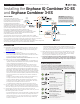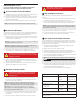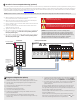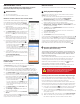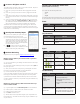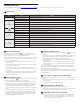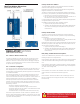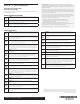Install Manual
Connect to Enlighten over Wi-Fi
To congure Wi-Fi, the cellular modem must not be connected. Requires a
wireless router with an Internet connection.
A) On the Envoy, verify that no Ethernet cable is plugged into the RJ45
port.
B) On the Envoy, verify that no cellular modem is plugged into the USB
port.
C) If the router supports WPS, press and hold the WPS button on the wire-
less router for a few seconds. On most routers, a WPS indicator begins
ashing.
D) If you are using the Installer Toolkit mobile app, go to your system and
tap Installer Toolkit Step 4 (Envoy connectivity), tap Wi-Fi, and then tap
your network from the list of available networks. If the wireless router
does not support WPS, you may be prompted to enter a password.
The Network Communications LED begins ashing green. Within three
minutes the same LED lights solid green, indicating a successful connec-
tion to Enlighten. If the Network Communications LED remains off or lights
solid amber, see Troubleshooting.
Send System Summary Report
When you have completed your system setup, you
can generate and email a summary report.
A ) From Installer Toolkit, tap step 7 of the system
workow to view the report. The report displays
IQ Envoy and system information with a list of
device serial numbers, their last power reports,
and information about the grid prole applied to
the microinverters as shown.
B ) Tap to email the report to your ofce as a
record of successful system installation or to the
utility for evidence of grid prole settings.
Activate Monitoring
Register the IQ Envoy in Enlighten (enlighten.enphaseenergy.com).
Method A: If the IQ Envoy is associated with a system in
Installer Toolkit
A ) On your mobile device, go to Settings and disconnect from the Envoy’s
AP Wi-Fi network.
B ) Return to the Installer Toolkit app, select your system, and tap Sync on
the upper right corner.
C ) When you have access to a computer, log in to Enlighten and select
the system name from the Activation List on the dashboard.
D ) From the activation form, open Array Builder.
If you used Installer Toolkit to build arrays and scan device serial numbers,
the array(s) are built . Make any necessary adjustments in Array Builder.
If you did NOT use Installer Toolkit to build arrays and scan device serial
numbers, create the virtual array in Array Builder using the installation map
as your reference.
Method B // If the IQ Envoy is NOT associated with a sys-
tem in Installer Toolkit
A ) Log into Enlighten and click Add a New System from the dashboard.
B ) Enter the System, Installer, Owner, and Location information.
C ) Enter the IQ Envoy serial number.
D ) Click Save to submit the form.
E ) After the devices have reported to Enlighten, open Array Builder from
the activation form, and create the virtual array, using the installation map
as your reference.
12
11
13
Checking the Cell Modem Status LEDs
(Model X-IQ-AM1-240-3C-ES only)
The modem has the following status LEDs
• Power
• LS
• Signal
The following tables list LED indicator status. The LEDs may be difcult
to see if viewed from an angle. View the LEDs from directly ahead.
LED Indicates
Off DC power not present
On DC power present
Power
LED Indicates
Lit solid The modem is not registered on the
cellular network.
Flashing The modem is registered on the cellular
network.
LS (Link Status)
Signal
LEDs Description Indicates
All off Very weak signal
Bar 1 ON Weak signal
Bar 1 and 2 ON Good signal
Bar 1, 2, and 3 ON Very good signal
Issue Action
No communication with
Enlighten after connect-
ing the
cellular modem
to Envoy.
1. Disconnect the USB cable.
2. Power cycle the Envoy.
3. Wait until the Envoy boots up
completely.
4. Reconnect the cellular modem USB
cable.
I want to disconnect the
modem and re-use it at a
different site.
Moving the modem to a different Envoy
deactivates the modem. Contact En-
phase Customer Support if you need to
re-install the modem at a different site.
Troubleshooting