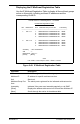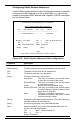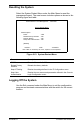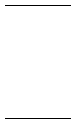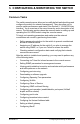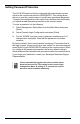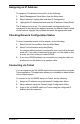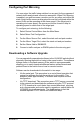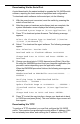User Guide
9033645-01 Configuring & Monitoring the Switch 69
Assigning an IP Address
To assign an IP address to the switch, do the following:
1. Select Management Setup Menu from the Main menu.
2. Select Network Configuration and then IP Configuration.
3. Highlight the IP address field and enter the IP address. Press [Enter].
The IP address is now set. The subnet mask is automatically set to
correspond to the class of the address entered. If a different mask is used
on the network, higlight Subnet Mask and enter the appropriate mask.
Checking Network Configuration Status
To check connection status for the network, do the following:
1. Select Device Control Menu from the Main Menu.
2. Select Port Information and press [Enter].
If a network cable is properly connected to a port, the Link for the port
reads UP. If no cable is connected to the port, or if the cable or port
is faulty, the Link for the port reads DOWN.
3. If you see a DOWN status for a connected port, plug the cable into
another port on the switch or try another cable.
Connecting via Telnet
You can connect to the VH-2402S switch from a remote location using the
Telnet application. This application allows you to establish in-band access
to the console menus.
To connect to the VH-2402S switch via Telnet, do the following:
1. Assign an IP address using the Network Configuration Menu.
2. Set a password using the Console Login Configuration Menu.
3. Login to the VH-2402S switch via Telnet using the configured IP
address and the password.