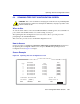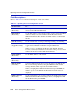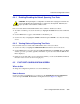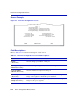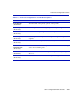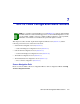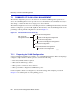User`s guide
PVST Port Configuration Screen
802.1 Configuration Menu Screens 6-11
6.4.1 Enabling/Disabling the Default Spanning Tree Ports
Ports associated with the Default STP VLAN can be enabled or disabled, as follows:
1. To enable or disable a port, use the arrow keys to highlight the Status field associated with that
port.
2. Use the SPACE bar to toggle to either Enable or Disable the port.
3. Use the arrow keys to highlight the SAVE command and press ENTER to save all your settings
at once.
6.4.2 Viewing Status of Spanning Tree Ports
Ports and their status associated with an STP VLAN can be viewed, as follows:
1. Use the arrow keys to highlight the STP VLAN ID field near the bottom of the screen.
2. Use the SPACE bar to step to the appropriate STP VLAN ID and press ENTER. The ports, MAC
Address, port state, port status, age time, and number of ports associated with the STP VLAN
ID are displayed.
3. If there are more than eight ports associated with a VLAN, you can use the NEXT command at
the button of the screen to see the next eight ports.
6.5 PVST PORT CONFIGURATION SCREEN
When to Use
To change the configuration parameters of a selected PVST port.
How to Access
Use the arrow keys to highlight the port of interest on the Spanning Tree Port Configuration
screen, then press ENTER. The PVST Port Configuration screen, Figure 6-5, displays.
CAUTION: The Spanning Tree configuration should be done only by personnel who are
very knowledgeable about Spanning Trees and how to develop them. Otherwise, the
proper operation of the network could be at risk.