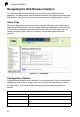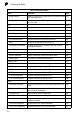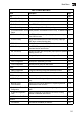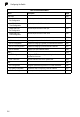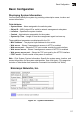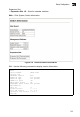Specifications
Panel Display
2-3
2
Notes: 1. To ensure proper screen refresh, be sure that Internet Explorer 5.x is
configured as follows: Under the menu “Tools / Internet Options / General /
Temporary Internet Files / Settings,” the setting for item “Check for newer
versions of stored pages” should be “Every visit to the page.”
2. When using Internet Explorer 5.0, you may have to manually refresh the
screen after making configuration changes by pressing the browser’s refresh
button.
Panel Display
The web agent displays an image of the switch’s ports. The Mode can be set to
display different information for the ports, including Active (i.e., up or down), Duplex
(i.e., half or full duplex), or Flow Control (i.e., with or without flow control). Clicking on
the image of a port opens the Port Configuration page as described on page 2-54.
Figure 2-2 Ports Panel
Main Menu
Using the onboard Web agent, you can define system parameters, manage and
control the switch, and all its ports, or monitor network conditions. The following
table briefly describes the selections available from this program.
Table 2-3 Switch Main Menu
Menu Description Page
System 2-7
System Information Provides basic system description, including contact information 2-7
IP Sets the IP address for management access 2-12
Passwords Assigns a new password for the logon user name 2-24
Authentication Settings Configures RADIUS/TACACS+ authentication parameters 2-25
HTTPS Settings Configures secure HTTP settings 2-28
SSH Settings Configures Secure Shell settings 2-29
Firmware Manages code image files 2-14
Configuration Manages switch configuration files 2-16
Reset Restarts the switch 2-18