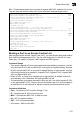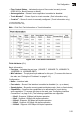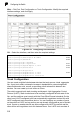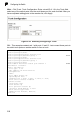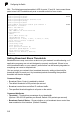Specifications
Port Configuration
2-57
2
more than four ports, all other ports will be placed in a standby mode. Should one
link in the trunk fail, one of the standby ports will automatically be activated to
replace it.
Command Usage
Besides balancing the load across each port in the trunk, the other ports provide
redundancy by taking over the load if a port in the trunk fails. However, before
making any physical connections between devices, use the Web interface or CLI to
specify the trunk on the devices at both ends. When using a port trunk, take note of
the following points:
• Finish configuring port trunks before you connect the corresponding network
cables between switches to avoid creating a loop.
• You can create up to six trunks on the switch, with up to four ports per trunk.
• The ports at both ends of a connection must be configured as trunk ports.
• When configuring static trunks on switches of different types, they must be
compatible with the Cisco EtherChannel standard.
• When configuring static trunks, you may not be able to link switches of different
types, depending on the manufacturer's implementation.
• The ports at both ends of a trunk must be configured in an identical manner,
including communication mode (i.e., speed, duplex mode and flow control), VLAN
assignments, and CoS settings.
• All the ports in a trunk have to be treated as a whole when moved from/to, added
or deleted from a VLAN.
• STP, VLAN, and IGMP settings can only be made for the entire trunk.
Statically Configuring a Trunk
Command Usage
• When configuring static trunks, you may not be able to link switches of different
types, depending on the manufacturer’s implementation. However, note that the
static trunks on this switch are Cisco EtherChannel compatible.
• To avoid creating a loop in the network, be sure you add a static trunk via the
configuration interface before connecting the ports, and also disconnect the ports
before removing a static trunk via the configuration interface.