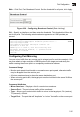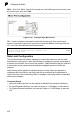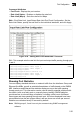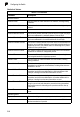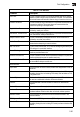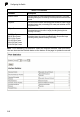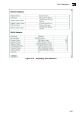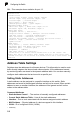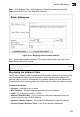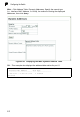Specifications
Port Configuration
2-63
2
Command Attributes
• Port/Trunk– Displays the port number.
• Rate Limit Status – Enables or disables the rate limit.
• Rate Limit (Mbps) – Sets the rate limit in Mbps.
Web - Click Rate Limit, Input/Output Rate Limit Port/Trunk Configuration. Set the
Rate Limit Status, specify the rate limit for the individual interfaces, and click Apply.
Figure 2-40 Setting Rate Limit Bandwidth Threshold
CLI - This example sets the rate limit for input and output traffic passing through port
3 and 4.
Showing Port Statistics
You can display standard statistics on network traffic from the Interfaces Group and
Ethernet-like MIBs, as well as a detailed breakdown of traffic based on the RMON
MIB. Interfaces and Ethernet-like statistics display errors on the traffic passing
through each port. This information can be used to identify potential problems with
the switch (such as a faulty port or unusually heavy loading). RMON statistics
provide access to a broad range of statistics, including a total count of different
frame types and sizes passing through each port. All values displayed have been
accumulated since the last system reboot, and are shown as counts per second.
Statistics are refreshed every 60 seconds by default.
Note: RMON groups 2, 3 and 9 can only be accessed using SNMP management
software.
Console(config)#interface ethernet 1/3
Console(config-if)#rate-limit input 3 3-112
Console(config-if)#rate-limit output 3
Console(config-if)#exit
Console(config)#interface ethernet 1/4
Console(config-if)#rate-limit input 6
Console(config-if)#rate-limit output 6
Console(config-if)#