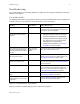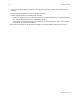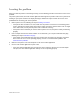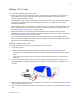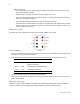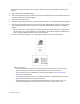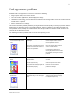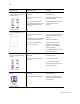User Manual
Table Of Contents
- Troubleshooting
- Locating the problem
- 1 Make a printer test card, following the steps in Making Test Cards.
- 2 Print a sample card from the Printer Toolbox. As an alternative, you can print a Windows test page, following the steps in Windows test page.
- 3 Make sure the printer is the selected printer in the card creation application.
- 4 Use the card creation application to print a card.
- Making Test Cards
- Making a printer test card
- 1 Power off the printer.
- 2 Confirm that cards and print ribbon are loaded in the printer. See the Printer Guide if needed.
- 3 Power on the printer (1). Within 5 seconds, press and hold the Ready button (2), as shown in the following illustration. Hold the Ready button until the printer sounds three tones, usually about 15 seconds.
- 4 Release the Ready button and observe the printer. You hear the internal components initialize and the printer starts processing the card.
- 5 After it is printed, remove the card from the card output tray. A printer test card is shown in Printer test card.
- Tips for success
- Printer test card
- Windows test page
- 1 Select Start from the Windows taskbar.
- 2 Select Settings and then Printers (Printers and Faxes on Windows XP) from the Windows Start menu. The Printers (and Faxes) window appears.
- 3 Click once on the printer icon.
- 4 Select File from the Printers menu bar, and then select Properties. The Properties dialog box appears.
- 5 Select the Print Test Page button on the General tab. Wait while Windows creates a test page image. The card will print when the PC and printer are connected, and the printer and driver are working together.
- 6 Remove the card from the printer. The card should look similar to the cards shown below.
- Tips for Success
- Making a printer test card
- Card appearance problems
- Communication problems
- Magnetic stripe problems
- Magnetic stripe test card
- Tips for success
- 1 Make sure that the printer toolbox is open. If needed, double-click the printer icon in the system tray to open the Printer Toolbox.
- 2 Make sure that magnetic stripe cards are loaded in the card cartridge. The magnetic stripe must be oriented with the stripe down and toward the right side of the printer (toward the name label).
- 3 Click once on the Print Mag Stripe Card button in the Printer Toolbox. The printer driver formats card data for the type of module installed, as follows:
- 4 Remove the card from the card output tray.
- 5 Test the card by passing it through a card reader that will display the data encoded on the card. The encoded data should match the data printed on the test card.
- Tips for success
- Common magnetic stripe problems
- Magnetic stripe test card
- Obtaining service
- When to obtain service
- Packing the printer for shipping
- 1 Turn off power to the printer.
- 2 Remove the power cord from the printer and power receptacle. Remove the data cable and any other cables attached to the printer.
- 3 Remove all cards from the card tray, card output tray, and printer. Do not ship cards unless asked to do so.
- 4 Remove the continuous cleaning roller from the printer unless asked to return it. Put the spindle with other accessories, such as the Printer Guide.
- 5 Make sure the card tray door is firmly closed.
- 6 Close the cover.
- 7 Use the original shipping carton, plastic bag, and foam shipping supports.
- 8 Place the plastic bag around the printer.
- 9 Make sure the bottom shipping support is in place.
- 10 Place the printer in the shipping carton, resting in the shipping supports.
- 11 Place the top shipping support in place.
- 12 Place the accessories tray in the shipping carton, on the top.
- 13 Close the shipping carton.
- 14 Secure the carton with shipping tape. Be sure to wrap around the shipping carton several times to secure it.
- 15 Put a shipping label on the carton. If you are returning the printer for service, use the address provided by service.
7
SP35 Info Central
The printer must be connected to the PC with the driver installed, and both printer and PC must be
running.
1 Select Start from the Windows taskbar.
2 Select Settings and then Printers (Printers and Faxes on Windows XP) from the Windows Start menu.
The Printers (and Faxes) window appears.
3 Click once on the printer icon.
4 Select File from the Printers menu bar, and then select Properties. The Properties dialog box appears.
5 Select the Print Test Page button on the General tab. Wait while Windows creates a test page image.
The card will print when the PC and printer are connected, and the printer and driver are working
together.
– After you select the Print Test Page button, Windows displays a wizard asking if the page printed
correctly. Click “Yes” on this dialog box to end the Wizard. This guide provides the information you
need to address problems with PC to printer communication.
6 Remove the card from the printer. The card should look similar to the cards shown below.
Tips for Success
• The exact appearance depends on the operating system and selections made on the PC
(some cards have more characters printed while others have fewer characters).
• If the card does not print, troubleshoot a communication problem. See Communication
problems for steps to follow.
• The Windows test page can have a very different appearance, depending on the operating
system and how the printer is connected to the PC.
• The Windows test page is generated by Microsoft Windows. The small size of the card,
compared to printer paper, means that some of the text is not printed on the card.