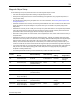Installation Guide
Table Of Contents
- Contents
- Installation
- Before you install
- Unpacking and connecting the printer
- Unpacking the printer
- 1 Open the shipping carton.
- 2 Remove the installation map. The top side shows the accessories shipped with the printer. If the printer includes optional items, the options are checked on the installation map.
- 3 The cables, Printer Guide, and other supplies are contained in the accessories tray. For SP35, lift out the accessories tray.
- 4 The printer is located between two shipping supports. Lift off the top shipping support and put it aside.
- 5 Lift out the printer and place it on a work surface.
- 6 For SP55 printers, remove the tape at the back of the printer that holds the duplex door closed.
- 7 For SP75 printers and SP55 printers with the Built-in Ethernet feature, attach the guide holder to the side of the printer and insert the SP Series Network Printer Guide.
- 8 After unpacking the printer, put the shipping carton, shipping supports, and accessories tray aside in case you need to ship the printer in the future.
- Powering on an SP35 or SP55 printer
- Powering on an SP75 printer
- Data cables
- Is the printer ready for driver installation?
- Unpacking the printer
- Installing the driver
- Install the Smart Driver™ to a USB port on Windows XP or 2000
- 1 Close all applications. Do not close Windows.
- 2 Make sure the printer is powered on.
- 3 With Windows running, insert the CD-ROM in the PC's drive.
- 4 The Smart Driver™ window opens.
- 5 Click “Install the Printer.” The installation program starts.
- 6 If you are using files downloaded from the Web, extract the files to the PC’s hard drive. The installation program will start automatically when the files have been extracted.The first page provides a choice:
- 7 Make sure “Local Printer (LPT or USB)” is chosen and then click Next.
- 8 A Windows message might appear.
- 9 The dialog instructs you to install supplies, power on the printer, wait for one minute, and then connect the printer and PC. Follow the instructions and then click Next.
- 10 The printer is installed automatically. The Found New Hardware Wizard starts. (The wizard might take a few seconds to open.)
- 11 On the Found New Hardware Wizard, make sure “Install the software automatically (recommended)” is chosen and click Next.
- 12 A Windows message appears.
- 13 The installation program copies files to the PC and updates entries to enable the printer. The driver is installed.
- 14 Click Finish to close the Smart Driver™ installation program. The Printing Preferences window is displayed.
- 15 In the Printer Preferences window, change settings as needed to match the supplies installed in the printer.
- 16 Double-click on the printer Printer Toolbox icon in the lower right corner of the desktop. The Printer Toolbox appears.
- 17 Click the Print Sample Card button to verify printer and driver installation.
- Install the Smart Driver™ to a USB port on Windows Me or 98
- 1 Close all applications. Do not close Windows.
- 2 With Windows running, do one of the following:
- 3 Make sure the printer is powered on and ready.
- 4 Connect the printer to the PC using the USB data cable. The operating system detects the printer and displays the Add New Hardware Wizard. (The wizard might take a minute or more to open.)
- 5 Use the Add New Hardware Wizard to start the driver installation process.
- 6 On the Add New Hardware Wizard, do the following:
- 7 Click Finish to close the Add New Hardware Wizard. (Click OK on the message box if it appears.)
- 8 The Smart Driver™ installation program copies files to the PC and updates entries to enable the printer.
- 9 Click Finish to close the Smart Driver™ installation program and restart Windows. The Smart Driver™ installation program closes when you restart the PC.
- 10 After the PC restarts, the Printer Toolbox is displayed.
- 11 Click the Print Sample Card button to verify printer and driver installation.
- Install the Smart Driver™ on Windows NT
- 1 Close all applications. Do not close Windows.
- 2 Make sure printer is powered on and ready, and connected to a network. See "Network installation" for more information.
- 3 With Windows running, insert the CD-ROM in the PC's drive. The Smart Driver™ window opens automatically.
- 4 Click “Install the Printer.” The Smart Driver™ installation program starts.
- 5 You will see a message that recommends using Windows XP or 2000. Click OK to continue.
- 6 Click Next on the first Smart Driver™ Setup dialog box.
- 7 Select the e-Guide(s) for your printer type. Click Next to copy driver files and to install the e-Guide(s) you selected.
- 8 Use the default name for the printer or enter a name of your choice. Click Next.
- 9 Select “Directly Networked.”
- 10 Select whether this printer should be the default printer.
- 11 Click Next to copy the files to the PC and update entries to enable the printer.
- 12 Click Finish to close the installation. The installation program restarts Windows when you click Finish.
- 13 After the PC restarts, the Printer Toolbox is displayed.
- 14 Click the Print Sample Card button to verify printer and driver installation.
- Printing sample cards
- Setup tips
- 1 Begin with the printer powered on and connected to the PC, supplies loaded, the printer driver installed, and Windows running.
- 2 Make sure the Printer Toolbox is open.
- 3 Click the Sample Card button.
- 4 Compare the cards you printed with the cards shipped with the printer.
- 5 When you have printed the card, you can close the Printer Toolbox or leave it open.
- 6 Use the card to evaluate how well the printer is operating:
- Setup tips
- Setting printer permissions
- Setting printer permissions with Windows XP or 2000
- 1 From the Windows taskbar select Start, Settings, and then Printer (and Faxes). The Printers (and Faxes) window appears.
- 2 Highlight the Smart Driver™ icon by clicking on it once.
- 3 From the menu bar, select File and then Properties. The Properties window for the Smart Driver™ appears.
- 4 Select the Security tab.
- 5 Review the Names list. If the names for which you want to specify permissions do not appear in the list, add the names.
- 6 In the Names list, select the name for which you want to specify permissions.
- 7 From the Permissions list, select the access:
- 8 Select Apply to save the change. Save changes for each name.
- 9 Repeat steps 5 through 8 to add other users or groups.
- 10 Select OK to close the Properties dialog box.
- Setting printer permissions with Windows NT
- 1 From the Windows taskbar select Start, Settings, and then Printers. The Printers window appears.
- 2 Highlight the Smart Driver™ icon by clicking on it once.
- 3 From the menu bar, select File and then Properties. The Properties window for the Smart Driver™ appears.
- 4 Select the Security tab.
- 5 Click the Permissions button to open the Printer Permissions dialog box.
- 6 Select the Add button to open the Add Users and Groups dialog box.
- 7 Select the Show Users button.
- 8 From the Type of Access list, select the access:
- 9 Select OK to save the change and close the Add Users and Groups window.
- 10 Repeat steps 6 through 10 to add other users or groups.
- 11 Select OK to save the changes and close the Printer Permissions window.
- Changing user permissions in the Registry
- 1 From the Windows taskbar select Run.
- 2 Type “regedt32” (do not include the quotation marks and note that there is no “i” in the file name).
- 3 In the Registry Editor, navigate to HKEY_LOCAL_MACHINE > SYSTEM > CurrentControlSet > Control > Print > Printers > Smart Driver.
- 4 With the Smart Driver key selected, select Security > Permissions from the menu bar.
- 5 In the Registry Key Permissions dialog box, select Replace Permissions on Existing Subkeys. Then select Full Control from the Type of Access list.
- 6 Click OK to save the new permissions and answer Yes to the message that follows.
- Setting printer permissions with Windows XP or 2000
- Changing the type of printer connected
- Install the Smart Driver™ to a USB port on Windows XP or 2000
- Network installation
- About network printing
- Prepare the printer for installation
- 1 Load print ribbon. See Loading print ribbon.
- 2 Load cards. See Loading cards.
- 3 Power on the printer. See Powering on the printer.
- 4 View the status light. When the printer has powered on correctly, the light displays steady green.
- 5 Make a printer test card. See “Making a printer test card”.
- 6 Work with network support personnel to understand whether the network uses DHCP or static IP addressing. If it uses static IP ...
- Connect the printer to the network
- Use the Ethernet port
- Use the USB port and a wired print server
- 1 Connect the print server to the printer using a USB cable. The HP Jetdirect 175x has been tested in this usage.
- 2 Connect the print server to the network using an Ethernet cable. See the setup information provided with the print server.
- 3 Follow the instructions provided with the print server to set it up on the network.
- 4 On each PC that will send jobs to the printer, beginning with the Admin PC, install the Smart Driver™. See "Installing the driver" and follow these guidelines:
- 5 Configure the port to define the connection between the printer and PC.
- a After installing the driver, open the printer Properties dialog box.
- b In the Properties dialog:
- c Enter the server name or IP address of the print server (from step 3). If your network uses DHCP, use the print server name (not the IP address, which the network changes).
- d Click OK to save the setting. Open the Enter Network Address dialog box again.
- e Click the Test button to verify that the PC can communicate with the print server. If the PC does not communicate with the printer, see "Troubleshooting a network installation with a print server".
- 6 With the Properties dialog box open, select the General tab. Click the Print Test Page button to send a Windows test page to the printer. If the test page prints, the printer has been successfully installed. Continue with "SNMP Support".
- Use the USB port and a wireless print server
- 1 Install the wireless network adapter, including the driver files, to a nearby PC. Follow the instructions provided with the adapter to install it.
- 2 Change settings in the utility for the wireless network adapter (if needed) to match the default settings for the wireless print server. Find the settings in the print server information.
- 3 Power on the wireless print server. Do not connect the print server to the printer at this time (this sequence might be different from the one the print server recommends). The power light on the print server will be on.
- 4 Insert the wireless print server CD-ROM in the PC with the wireless network adapter. The HP Jetdirect 380x has been tested in this usage. Follow the instructions provided with the print server to set it up on the network.
- 5 On each PC that will send jobs to the printer, install the Smart Driver™. See "Installing the driver" and follow these guidelines:
- 6 Configure the port to define the connection between the printer and PC.
- a After installing the driver, open the printer Properties dialog box.
- b In the Properties dialog:
- c Enter the server name or IP address of the print server (from step 4). If your network uses DHCP, use the print server name (not the IP address, which the network changes).
- d Click OK to save the setting. Open the Enter Network Address dialog box again.
- e Click the Test button to verify that the PC can communicate with the print server. If the PC does not communicate with the printer, see "Troubleshooting a network installation with a print server".
- 7 Using the Smart Driver™ Toolbox, click the Sample Card button. If the sample page prints, the printer has been successfully installed. Continue with "SNMP Support" on page 45.
- Set up the network printer
- 1 On the LCD panel, press the Enter key to enter the menu system.
- 2 Make sure “Status” appears on the second line and press the Enter key.
- 3 Press the Up or Down Arrow key to scroll to “Network,” and then press the Enter key.
- 4 Press the Up or Down Arrow key if needed to scroll to “Address Mode,” and then press the Enter key.
- 5 The display shows the address mode, which can be DHCP (default) or Static IP.
- 6 Exit from the Network Status menu and from the Status Menu to return to the Main Menu. Press the Up or Down Arrow key to scroll to “Configuration,” and then press the Enter key.
- 7 Press the Up or Down Arrow key to scroll to “DHCP/Static IP” and then press the Enter key.
- 8 Press the Up or Down Arrow key to choose the address mode you want and then press the Enter key.
- 9 Press the Enter key to apply the value(s) and restart the printer.
- Set the Data Format
- 1 Press the Enter key to enter the menu system.
- 2 Press the Up or Down Arrow key to scroll to “Configuration” and press the Enter key.
- 3 Press the Up or Down Arrow key to scroll to “Data Format” and press the Enter key.
- 4 Press the Up or Down Arrow key to display the data format you want on the second line of the display and press the Enter key.
- 5 The “Apply/Restart” prompt appears on the second line of the display. Press the Enter key to confirm the data format choice and restart the printer.
- 6 You can choose Exit to leave without changing the data format. Press the Enter key repeatedly to leave the menu system.
- Printer and Smart Driver setup
- SNMP Support
- Updating the driver
- Updating the printer driver for Windows XP or 2000
- Tips for success
- 1 Close all applications. Do not close Windows.
- 2 Start the Setup Program:
- 3 Click “Update the Smart Driver™” on the printer driver CD-ROM program or click “Update the Smart Driver™” and then Next on the printer driver installation program.
- 4 A Windows message appears.
- 5 The installation program copies files to the PC and updates entries to enable the printer. The driver is installed.
- 6 You must restart the PC before the driver can work with the printer. Click Finish to close the installation and restart the PC.
- 7 Follow instructions to update the printer firmware if prompted. Make sure the printer is connected to the PC and powered on before running the Firmware update utility.
- Tips for success
- Updating the printer driver for Windows Me, 98 SE, or NT
- Updating the printer driver for Windows XP or 2000
- Reinstalling the driver
- Removing the existing printer driver
- Tips for success
- 1 If the printer is connected to the PC using a USB cable, unplug the cable from the printer before deleting the printer driver. If you do not, the operating system might install the printer again.
- 2 Close all applications. Do not close Windows.
- 3 Select Settings and then Printers or Printers (and Faxes) from the Windows Start menu.
- 4 In the Printers window, click once on the Smart Driver™ icon to select it. Press the Delete key.
- 5 When the confirmation prompt appears, select Yes or OK to delete the printer driver. Follow any prompts that appear.
- 6 Close the Printers window and close all applications.
- 7 When the prompt to restart Windows appears, select Finish, Yes, or OK.
- 8 Restart Windows. For Windows XP, 2000, or NT, when prompted, make sure you have permission to restart Windows and then log in as the Administrator.
- 9 If you are reinstalling the printer driver, see "Installing the driver".
- Tips for success
- Running the Cleanup utility
- Tips for success
- 1 Begin with all Smart Driver™ printer drivers deleted from the PC. Make sure you have restarted Windows after deleting the drivers.
- 2 Start the Cleanup process:
- 3 Click OK and then Unzip to extract files and start the Cleanup Utility.
- 4 Click OK when files are extracted. The Cleanup Utility starts automatically.
- 5 Click Yes on the Question box to open the Cleanup.pdf file using Acrobat Reader. This file provides specific instructions on running the Cleanup utility. Follow the instructions carefully.
- 6 Exit the Smart Driver™ window and remove the CD-ROM if used.
- 7 When you run the Cleanup Utility, it removes the SP Series Info Central and e-Guide from the PC.
- Tips for success
- Installing the printer and driver again
- Removing the existing printer driver
- Troubleshooting installation problems
- Troubleshooting any installation
- Local (USB) installation troubleshooting
- Troubleshooting a network installation with a print server
- Troubleshooting an SP Series card printer with the Built-in Ethernet feature
- Removing a device from the Device Manager
- 1 Disconnect the printer from the PC.
- 2 If the printer driver was installed, make sure the printer driver has been deleted and that you have rebooted the PC after deletion.
- 3 Select Start from the Windows task bar.
- 4 From the Windows Start menu, select Settings and then Control Panel. The Control Panel appears.
- 5 Double-click the System icon to open it. The System dialog box opens.
- 6 Open the Device Manager.
- 7 Make sure “View devices by type” is selected.
- 8 Locate the device to delete. The device might be called “Unknown device” or “Smart Driver.” It is usually marked with a yellow question mark. If neither of these types of devices is displayed, go to step 10.
- 9 Click Yes or OK to confirm removal of the device.
- 10 Click OK to close the Device Manager. Close any other windows.
- Connecting more than one printer or more than one PC
- Connecting more than one printer or more than one PC
- Installing more than one printer using a USB connection
- Tips for success
- 1 Begin with the PC powered on and running. Existing Datacard® printers can be powered on or powered off.
- 2 Exit the Printer Toolbox for existing printers. Right-click on the printer icon (in the lower right corner of the desktop) to display a pop-up menu. Select Exit from the pop-up menu.
- 3 Attach the flat end of the USB cable to the USB port on the PC or on a device connected to the PC.
- 4 Power on the printer and wait until it is ready (the printer light is steady green).
- 5 Attach the square end of the USB cable to the printer.
- 6 The operating system should detect the new device and display the Add/Detect New Hardware wizard. Follow the prompts.
- 7 In most cases, the operating system will use the existing driver files to install the driver for this printer:
- Tips for success
- Using more than one printer on a PC
- Contents
- Printer pooling
- Requirements for a printer pool
- Set up printer pooling
- 1 Install each printer and its driver on the PC. See "Unpacking and connecting the printer" and "Installing the driver" for steps to follow.
- 2 Set up each printer with the same settings, especially print ribbon type, print on both sides, magnetic stripe settings, and laminate “apply material.”
- 3 Verify the operation of each printer on its own.
- 4 Install the Smart Driver™ printer pool (described in the following procedure).
- 5 Set up the pool with the same values that each printer uses.
- 6 Verify the operation of the printer pool.
- Install the Smart Driver™ printer pool
- 1 Begin with Windows running and all printers installed.
- 2 Start the installation program by doing one of the following:
- 3 On the dialog box, click “Install the Printer.”
- 4 Choose “Driver Printer Pool” from the list and click Next.
- 5 Respond to the Microsoft dialog box to complete installation:
- 6 The installation program runs to install the printer pool.
- Use a printer pool
- Tips for success
- 1 In the application used to print cards, select the name assigned to the printer pool when it was installed.
- 2 Make sure that all printers you want to receive card data and print cards have the same type of supplies loaded and the same settings.
- 3 Make sure the printers are powered on and ready.
- 4 Select Print in the application. The application sends the cards to the printer pool, which randomly distributes the card jobs...
- 5 After a card is sent by the printer pool to a specific printer, it cannot be removed from that printer and assigned to another printer.
- 6 When a printer issues a message, the message appears on the PC with the name of the printer in the title bar of the message bo...
- Tips for success
- Printer sharing
- Requirements for local printer sharing
- Components
- Setting up printing sharing
- 1 Install the printer driver on the host PC. See the "Installing the driver" for more information.
- 2 With the printer power on, change settings to reflect your card design, including printer features such as ribbon type and magnetic stripe settings. Record the settings so you can also make those settings on the client PC.
- 3 Enable printer sharing. See Windows help for more information.
- 4 For Windows XP, Windows 2000, and Windows NT, set up an account for each user.
- 5 For Windows XP and Windows 2000, grant users' permission to the printer from the host PC, including:
- 6 For Windows NT, grant users' permission to the printer from the host PC, including:
- 7 Make sure client PC users can access the host PC from the network.
- 8 Install the printer driver on the client PC. See the following procedure.
- 9 At the client PC, set the printer type in the Properties, Printing Preferences, or Default Document Properties dialog box.
- 10 Change driver settings on the client PC to match settings on the host PC.
- Installing the printer driver on the client PC
- Tips for success
- 1 Make sure that the printer and driver on the host PC are working properly before beginning this task.
- 2 Start Windows at the client PC and log onto the network.
- 3 Use Windows Explorer, Network Neighborhood, or My Computer to locate the host PC.
- 4 When you locate the host PC, click the icon for the host PC to display the Enter Network Password dialog box. Type your password and click OK to log on to the host PC. Keep the window open during printer driver installation.
- 5 In the Printers window, double-click the Add Printers icon.
- 6 In the Add Printers wizard, select the following choices:
- a Choose the "Network printer" button, not the "My Computer" or “Local printer” button.
- b Choose to browse for the printer. An expandable list of printers and/or PCs appears.
- c If needed, double-click a server or PC name to see the names of printers attached.
- d Choose the printer to which the user will print. The printer name appears in the Printer box.
- e Change the name of the printer if needed so it is different from the name of other Datacard® printers attached to the PC.
- f Continue to follow the prompts on the Add Printers Wizard.
- g If you have not logged into the PC with the printer attached, you will receive a message. Return to step 3 and repeat the procedure.
- h If you are prompted, choose "Replace existing driver," not "Keep existing driver (recommended)."
- i If you are prompted to print a test page, click No. You must set values in the Properties, Printing Preferences, or Default Document Properties dialog box before printing.
- 7 When the printer has been installed on the client PC, change settings on the client PC to reflect the printer and your card de...
- 8 From the Properties, Printing Preferences, or Default Document Properties dialog box for the shared printer, print a Windows test page from the client PC.
- Tips for success
- Performing management tasks at the host PC
- Using the printer from the client PC
- Installing more than one printer using a USB connection
- PC port settings
- Set up a Universal Serial Bus (USB) port on all operating systems
- 1 Right-click on the My Computer icon on the desktop and then choose Properties from the popup menu. The System Properties dialog box appears.
- 2 Click the Device Manager tab to view a list of devices. (On Windows XP and Windows 2000, click the Hardware tab and then click the Device Manager button.)
- 3 Choose “View devices by type” if needed.
- 4 Click the + next to Universal Serial Bus controllers to display the USB port controllers.
- 5 Click USB Root Hub, and then click the Properties button. (On Windows XP and Windows 2000, right-click USB Root Hub and then choose Properties from the pop-up menu.) The USB Root Hub Properties dialog box appears.
- 6 Make sure that the device is enabled.
- 7 Click OK to close the dialog box.
- 8 Click the other entry, which includes the name of the installed USB device and ends with “Host Controller,” and then click the...
- 9 Click OK on the Properties dialog box and on the System Properties dialog box to save settings and close the dialog boxes.
- Serial port settings
- Setting the serial port on Windows XP or 2000
- 1 From the Start menu, choose Settings and then Control Panel.
- 2 From the Control Panel, open System.
- 3 Select the Hardware tab, and then click the Device Manager button.
- 4 Press the "+" next to Ports and double click the Communications Port to open the Communications Port Properties dialog box.
- 5 Click the Port Settings tab.
- 6 Use the following settings:
- 7 When the settings are correct, click OK to save settings and close the dialog box.
- Setting a serial port for Windows Me or 98
- 1 From the Start menu, choose Settings and then Control Panel.
- 2 From the control panel, open System.
- 3 On the System Properties dialog box, click the Device Manager tab.
- 4 Press the "+" next to Ports (COM & LPT) to display a list of ports.
- 5 From the Ports list, choose the port, such as COM1 or COM2.
- 6 Click the Properties button.
- 7 In the Communications Port Properties dialog box, click the Port Settings tab.
- 8 Use the following settings:
- 9 When the settings are correct, click OK to save settings and close the dialog box.
- Setting the serial port on Windows NT
- 1 From the Start menu, choose Settings and then Control Panel.
- 2 From the Control Panel, open Ports.
- 3 From the Ports dialog box, choose the port, such as COM1 or COM2.
- 4 Click the Settings button to display the port settings.
- 5 Use the following settings:
- 6 When the settings are correct, click OK to save settings and close the dialog box.
- On the CD-ROM
- Setting the serial port on Windows XP or 2000
- Set up a Universal Serial Bus (USB) port on all operating systems
- On the CD-ROM
- Index
33
SP Series Style Guide
To enable magnetic stripe escapes, do the following:
1 Make sure the printer power is on and the printer is connected to the PC. Also make sure that the driver is
installed on the PC and communicates with the printer.
2 Select Start from the Windows task bar.
3 From the Windows Start menu, select Settings and then Printers. The Printers (or Printers and Faxes) window
appears.
4 Click once on the Smart Driver icon.
5 Select File from the Printers menu bar, and then do the following (if you need help, see "Working with
Properties and Printing Preferences"):
— For Windows Me and 98, select Properties. The Smart Driver Properties dialog box appears.
— For Windows XP and 2000, select Printing Preferences. On the Printing Preferences dialog box, click
Advanced to display Advanced settings.
— For Windows NT, select Default Document Properties. On the Document Defaults dialog box, click
Advanced to display Advanced settings.
— If you have the Printer Toolbox open, you can click the Properties (9x), Printing Preferences (2000 and XP)
or Document Defaults (NT) button on the Status page to open the Properties, Printing Preferences
Advanced, or Document Default Properties dialog box.
6 Locate the Mag Stripe Escape Compatibility setting.
— On Windows 98 and Me, choose the Mag Stripe tab.
— On Windows XP, 2000 and NT, scroll through the settings list to locate the Mag Stripe Escape Compatibility
setting.
7 Choose Enabled for the setting.
8 Locate the Mag Stripe Encoding Format setting.
— If you will encode IAT (ISO) format, choose IAT for the format.
— If you will encode a variation to IAT (ISO) format, choose "Use printer settings" for the format and set using
the Printer Diagnostics utility.
9 Click Apply or OK to save the settings and close the dialog box.
You do not need to specify which syntax or manufacturer’s escape sequence you will use. When you enable
Mag Stripe Escape Compatibility, the Smart Driver will recognize any of the escape character sequences listed
in this section.
Using magnetic stripe escapes
To use magnetic stripe escapes, do the following:
• Use an application in which you can enter and save text, and then edit it after saving.
• Before the magnetic stripe data, provide the escape sequence, such as ~1 or ~1% . The rest of the line of text
will be encoded, up to an End Sentinel (if the syntax uses one).
• Use a Return or Enter keystroke to end a line.
• Do not allow text to wrap to two lines. The text on the second line will print on the card.
• You might be able to send two lines of text to one track. Each line of text must begin with the escape sequence.
Test cards made with this method to see whether the lines are encoded in the order in which the lines appear
on the page. Some applications do not support this method or produce unpredictable results.
• Text to print can be on the same line as data to encode, but must be located before the escape sequence.
• Only one track can be encoded per line of text.