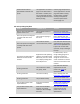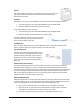User's Manual
Table Of Contents
- Revision Log
- How-Do I… Quick links to Frequently Asked Questions
- Contents
- Message 100: Request not supported
- Message 101: Job could not complete
- Message 102: Card not in position
- Message 103: Printer problem
- Message 104: Critical problem
- Message 105: Magstripe data error
- Message 106: Magstripe data not found
- Message 107: Magstripe read data error
- Message 108: Magstripe read no data
- Message 109: Print ribbon problem
- Message 110: Print ribbon out or missing
- Message 111: Card not picked
- Message 112: Card hopper empty
- Message 113: Close cover to continue
- Message 114: Cover opened during job
- Message 115: Wait for print temperature
- Message 116: Magstripe not available
- Message 117: Reader not available
- Message 118: Print ribbon type problem
- Message 119: Print ribbon not supported
- Message 120: User paused the printer
- Message 121: Print ribbon ID problem
- Message 122: Magnetic stripe format problem
- Message 123: Insert new card then continue
- Message 124: Insert same card then continue
- Message 500: The printer is not available. The card cannot print.
- Message 501: The printer connection was lost. Printing the card is canceled.
- Message 502: The card data is missing or is not usable. The card cannot print.
- Message 503: The magnetic stripe data is missing. The card cannot print.
- Message 505: Bonjour is not installed. Cannot connect to the printer.
- Message 506: A card is currently processing.
- /
- Card Design and Setup
- Printer Driver
- Updates, Upgrades, and More
- Removing a Printer from a Windows PC
- Troubleshooting
- Supplies and Parts
- How-To Topics
- How to Install a Large Output Hopper
- How to Install the 200-Card Input Hopper Option
- How to Adjust the Colors Printed
- How to View Card Counts using the Driver
- How to View Card Counts from the Printer LCD Menu
- How to Change a Card Design
- How to Run a Cleaning Card
- How to Clean the Printhead
- How to Set the Driver Network Port Value
- How to Encode Magnetic Stripe without Printing
- How to Change the LCD Backlight
- How to Get the Printer Network IP Address
- How to Get the Printer USB IP Address
- How to Load Cards
- How to Load Ribbon
- How to Open Printing Preferences
- How to Open the Printer Manager
- How to Open the Printer Properties
- How to Print Driver Sample Cards
- How to Print a Printer Test Card
- How to Print on Both Sides of the Card
- How to Print More Than One Copy of a Card
- How to Rotate the Card
- How to View Printer Status
- How to Find the Printer Serial Number
- How to Set Magnetic Stripe Coercivity
- How to Set the Print Area
- How to Set the Print Resolution
- How to Set Static IP Address Type
- How to Use Print Blocking Escapes
- How to Use Magnetic Stripe Escapes
- How to Use Magnetic Stripe Fonts
- How to View the Driver Version
- How to View Network Information
- Legal Notices
XPS Card Printer Installation and User Guide 102
The printed card has small
unprinted areas.
The rollers are dirty or the
card packaging contains
debris.
Run a cleaning card. See
How to Run a Cleaning Card.
If needed, obtain a different
supply of cards.
Part of the printed image is
discolored.
Cards might have
fingerprints or other dirt
on them.
Handle cards carefully. See
Card Quality Guidelines.
Part of the printed image is
discolored.
A signature panel is
located on the other side
of the card.
Design the card to avoid
printing photos over
signature panel residue.
Part of the printed image is
discolored.
The rollers are dirty or the
card packaging contains
contamination.
Run a cleaning card. See
How to Run a Cleaning Card.
Use cards that meet the
requirements for the
printer. See Cards for
specifications. If needed,
obtain a different supply of
cards.
The printing is too light
Problem Probable Cause Solution
Photos look faded.
The image capture system
needs adjustment.
Color settings might not be
optimal.
See information for the
image capture system.
Change color settings. See
How to Adjust Colors for the
steps to follow.
The printing is very light.
The ribbon is loaded
incorrectly.
Load the print ribbon
correctly. See Load Print
Ribbon
The printing is very light.
The card was previously
printed and has topcoat on
it.
Print only new cards. See
Cards for specifications.
The printing is very light.
The printhead is not
installed correctly.
Contact your service
provider for instructions on
installing the printhead
correctly.