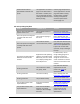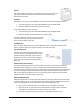User's Manual
Table Of Contents
- Revision Log
- How-Do I… Quick links to Frequently Asked Questions
- Contents
- Message 100: Request not supported
- Message 101: Job could not complete
- Message 102: Card not in position
- Message 103: Printer problem
- Message 104: Critical problem
- Message 105: Magstripe data error
- Message 106: Magstripe data not found
- Message 107: Magstripe read data error
- Message 108: Magstripe read no data
- Message 109: Print ribbon problem
- Message 110: Print ribbon out or missing
- Message 111: Card not picked
- Message 112: Card hopper empty
- Message 113: Close cover to continue
- Message 114: Cover opened during job
- Message 115: Wait for print temperature
- Message 116: Magstripe not available
- Message 117: Reader not available
- Message 118: Print ribbon type problem
- Message 119: Print ribbon not supported
- Message 120: User paused the printer
- Message 121: Print ribbon ID problem
- Message 122: Magnetic stripe format problem
- Message 123: Insert new card then continue
- Message 124: Insert same card then continue
- Message 500: The printer is not available. The card cannot print.
- Message 501: The printer connection was lost. Printing the card is canceled.
- Message 502: The card data is missing or is not usable. The card cannot print.
- Message 503: The magnetic stripe data is missing. The card cannot print.
- Message 505: Bonjour is not installed. Cannot connect to the printer.
- Message 506: A card is currently processing.
- /
- Card Design and Setup
- Printer Driver
- Updates, Upgrades, and More
- Removing a Printer from a Windows PC
- Troubleshooting
- Supplies and Parts
- How-To Topics
- How to Install a Large Output Hopper
- How to Install the 200-Card Input Hopper Option
- How to Adjust the Colors Printed
- How to View Card Counts using the Driver
- How to View Card Counts from the Printer LCD Menu
- How to Change a Card Design
- How to Run a Cleaning Card
- How to Clean the Printhead
- How to Set the Driver Network Port Value
- How to Encode Magnetic Stripe without Printing
- How to Change the LCD Backlight
- How to Get the Printer Network IP Address
- How to Get the Printer USB IP Address
- How to Load Cards
- How to Load Ribbon
- How to Open Printing Preferences
- How to Open the Printer Manager
- How to Open the Printer Properties
- How to Print Driver Sample Cards
- How to Print a Printer Test Card
- How to Print on Both Sides of the Card
- How to Print More Than One Copy of a Card
- How to Rotate the Card
- How to View Printer Status
- How to Find the Printer Serial Number
- How to Set Magnetic Stripe Coercivity
- How to Set the Print Area
- How to Set the Print Resolution
- How to Set Static IP Address Type
- How to Use Print Blocking Escapes
- How to Use Magnetic Stripe Escapes
- How to Use Magnetic Stripe Fonts
- How to View the Driver Version
- How to View Network Information
- Legal Notices
XPS Card Printer Installation and User Guide 103
The printing in too dark
Problem Probable Cause Solution
The card shows wrinkles in
darkly colored areas.
The card includes very dark
areas. The printhead is not
aligned correctly.
Change the design to use
smaller areas of dark color.
Contact your service
provider.
All color printing is darker
than intended.
Color adjustment is too
dark. Using different card
stock changes the
appearance of printed
cards.
Change the color
adjustment settings.
The monochrome printing has flaws
Problem
Probable Cause
Solution
Text has broken (partly
printed) characters.
The monochrome (K)
power setting is balanced
to print both fine text and
bar codes.
If the card does not include
a bar code, increase the
monochrome intensity. The
card includes fine text and
bar codes, change the text
to improve printing. See
Monochrome Printing.
Text has broken (partly
printed) characters
The text is formatted to
print with color, and the
card is being printed with
monochrome ribbon.
Contact your service
provider. Format text to
print black so the text is not
dithered
Printing is uneven or is
missing in some areas.
The monochrome (K)
power setting is too low.
The cards require a
different setting.
Increase the monochrome
intensity. Find a balance
between printing all card
data and causing wrinkles
A black-and-white image
prints using the color panels.
The Windows Picture Print
Wizard or Picture and Fax
Viewer is printing the file.
Many applications use the
Windows tool to preview
and print graphics. The
tool does not render to
true black and white.
Use another application,
such as ID software or MS
Word, to create the card.