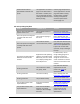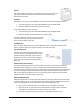User's Manual
Table Of Contents
- Revision Log
- How-Do I… Quick links to Frequently Asked Questions
- Contents
- Message 100: Request not supported
- Message 101: Job could not complete
- Message 102: Card not in position
- Message 103: Printer problem
- Message 104: Critical problem
- Message 105: Magstripe data error
- Message 106: Magstripe data not found
- Message 107: Magstripe read data error
- Message 108: Magstripe read no data
- Message 109: Print ribbon problem
- Message 110: Print ribbon out or missing
- Message 111: Card not picked
- Message 112: Card hopper empty
- Message 113: Close cover to continue
- Message 114: Cover opened during job
- Message 115: Wait for print temperature
- Message 116: Magstripe not available
- Message 117: Reader not available
- Message 118: Print ribbon type problem
- Message 119: Print ribbon not supported
- Message 120: User paused the printer
- Message 121: Print ribbon ID problem
- Message 122: Magnetic stripe format problem
- Message 123: Insert new card then continue
- Message 124: Insert same card then continue
- Message 500: The printer is not available. The card cannot print.
- Message 501: The printer connection was lost. Printing the card is canceled.
- Message 502: The card data is missing or is not usable. The card cannot print.
- Message 503: The magnetic stripe data is missing. The card cannot print.
- Message 505: Bonjour is not installed. Cannot connect to the printer.
- Message 506: A card is currently processing.
- /
- Card Design and Setup
- Printer Driver
- Updates, Upgrades, and More
- Removing a Printer from a Windows PC
- Troubleshooting
- Supplies and Parts
- How-To Topics
- How to Install a Large Output Hopper
- How to Install the 200-Card Input Hopper Option
- How to Adjust the Colors Printed
- How to View Card Counts using the Driver
- How to View Card Counts from the Printer LCD Menu
- How to Change a Card Design
- How to Run a Cleaning Card
- How to Clean the Printhead
- How to Set the Driver Network Port Value
- How to Encode Magnetic Stripe without Printing
- How to Change the LCD Backlight
- How to Get the Printer Network IP Address
- How to Get the Printer USB IP Address
- How to Load Cards
- How to Load Ribbon
- How to Open Printing Preferences
- How to Open the Printer Manager
- How to Open the Printer Properties
- How to Print Driver Sample Cards
- How to Print a Printer Test Card
- How to Print on Both Sides of the Card
- How to Print More Than One Copy of a Card
- How to Rotate the Card
- How to View Printer Status
- How to Find the Printer Serial Number
- How to Set Magnetic Stripe Coercivity
- How to Set the Print Area
- How to Set the Print Resolution
- How to Set Static IP Address Type
- How to Use Print Blocking Escapes
- How to Use Magnetic Stripe Escapes
- How to Use Magnetic Stripe Fonts
- How to View the Driver Version
- How to View Network Information
- Legal Notices
XPS Card Printer Installation and User Guide 104
Magnetic Stripe
To begin troubleshooting a magnetic stripe problem, first print a magnetic stripe sample card
from the driver. See
How to Printer Driver Sample Cards for the steps to follow.
The printer uses the coercivity set using the LCD panel or Printer Manager, and uses the data
format set using the Printer Manager.
Problem Solution
Cards are not loaded correctly. Load cards with the magnetic stripe down and toward
the right side of the printer. See
How to Load Cards.
Cards do not have a magnetic
stripe.
Load magnetic stripe cards in the card cartridge. If the
cards have a magnetic stripe, check the quality of the
cards. Change card stock if needed.
The card has dirt or damage on
the magnetic stripe.
Encode and print the card again. If the message appears
again, run a cleaning card to clean the mag stripe head.
The magnetic stripe on the card is
low coercivity material and the
High Coercivity setting is
selected.
To use the cards you have, select low coercivity
encoding. To encode with high coercivity, obtain cards
manufactured for high coercivity encoding. See How to
Set the Magnetic Stripe Coercivity.
Message 106 is displayed.
The magnetic stripe on the card is
high coercivity material and the
Low Coercivity setting is selected.
To use the cards you have, select high coercivity
encoding. To encode with low coercivity, obtain cards
manufactured for low coercivity encoding.
The data for this job includes
characters not allowed by the
magnetic stripe format selected
for the track.
Cancel the current print job. Make sure you know what
data is allowed on the track. Change the data to be
encoded, and resend the print job.
The magnetic stripe data was
sent in an encoding format not
supported by the track.
Check the encoding format setting for the tracks by
using Printer Manager. See
How to Open Printer
Manager.
Make sure the application is using the selected encoding
format for the track.
If the application and track are set to the same format,
and the message appears repeatedly, contact the
application provider for assistance.
The application sent track data
for a track not supported by the
magnetic stripe module.
Check the type of magnetic stripe option in the printer.
See Printer Label to understand the options in your
printer.
If the printer label indicates a 3-track ISO module, you
can send data for tracks 1, 2, and 3.
If the printer label indicates a single-track JIS module,