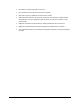User's Manual
Table Of Contents
- Revision Log
- How-Do I… Quick links to Frequently Asked Questions
- Contents
- Message 100: Request not supported
- Message 101: Job could not complete
- Message 102: Card not in position
- Message 103: Printer problem
- Message 104: Critical problem
- Message 105: Magstripe data error
- Message 106: Magstripe data not found
- Message 107: Magstripe read data error
- Message 108: Magstripe read no data
- Message 109: Print ribbon problem
- Message 110: Print ribbon out or missing
- Message 111: Card not picked
- Message 112: Card hopper empty
- Message 113: Close cover to continue
- Message 114: Cover opened during job
- Message 115: Wait for print temperature
- Message 116: Magstripe not available
- Message 117: Reader not available
- Message 118: Print ribbon type problem
- Message 119: Print ribbon not supported
- Message 120: User paused the printer
- Message 121: Print ribbon ID problem
- Message 122: Magnetic stripe format problem
- Message 123: Insert new card then continue
- Message 124: Insert same card then continue
- Message 500: The printer is not available. The card cannot print.
- Message 501: The printer connection was lost. Printing the card is canceled.
- Message 502: The card data is missing or is not usable. The card cannot print.
- Message 503: The magnetic stripe data is missing. The card cannot print.
- Message 505: Bonjour is not installed. Cannot connect to the printer.
- Message 506: A card is currently processing.
- /
- Card Design and Setup
- Printer Driver
- Updates, Upgrades, and More
- Removing a Printer from a Windows PC
- Troubleshooting
- Supplies and Parts
- How-To Topics
- How to Install a Large Output Hopper
- How to Install the 200-Card Input Hopper Option
- How to Adjust the Colors Printed
- How to View Card Counts using the Driver
- How to View Card Counts from the Printer LCD Menu
- How to Change a Card Design
- How to Run a Cleaning Card
- How to Clean the Printhead
- How to Set the Driver Network Port Value
- How to Encode Magnetic Stripe without Printing
- How to Change the LCD Backlight
- How to Get the Printer Network IP Address
- How to Get the Printer USB IP Address
- How to Load Cards
- How to Load Ribbon
- How to Open Printing Preferences
- How to Open the Printer Manager
- How to Open the Printer Properties
- How to Print Driver Sample Cards
- How to Print a Printer Test Card
- How to Print on Both Sides of the Card
- How to Print More Than One Copy of a Card
- How to Rotate the Card
- How to View Printer Status
- How to Find the Printer Serial Number
- How to Set Magnetic Stripe Coercivity
- How to Set the Print Area
- How to Set the Print Resolution
- How to Set Static IP Address Type
- How to Use Print Blocking Escapes
- How to Use Magnetic Stripe Escapes
- How to Use Magnetic Stripe Fonts
- How to View the Driver Version
- How to View Network Information
- Legal Notices
XPS Card Printer Installation and User Guide 161
How to Use Magnetic Stripe Escapes
The data to encode on a magnetic stripe is entered as text and can look like data to print. The
XPS Card Printer Driver uses special characters called Escape Codes to identify data to encode.
Data within escape codes is not printed. The driver supports several Escape Code systems to
allow easy compatibility with other card printers. See
Supported Escape Codes.
Using Magnetic Stripe Escapes
1. Use ID software or other application to create a card design.
2. Format the text and graphics to print on the card.
3. Choose a location on the card where
typing the data to encode will not
affect other card design components.
4. Type the encode data (text) for one
track. The example shown uses the
~<track#><Start Sentinel><Data><End
Sentinel> syntax.
• The text for track 1 looks like
this: ~1%Zachary Hamilton
12345 Finance?
• Press Enter to end a line.
5. Repeat Steps 3 and 4 for each track of
magnetic stripe data.
• End each line with an Enter keystroke.
• Do not put data for two tracks on the same line.
• Do not allow text to encode to wrap to another line.
• You can use two or more lines of text for one track. Each line must start and end
with escape codes. The driver will add (append) lines for the same track
together.
• Data to encode can be on side 1 (front) or side 2 (back) of the card.
• Do not enter data to print on the same line as data to encode. It will not print..
6. With magnetic stripe cards in the printer, send the card to print.
7. Verify the encoding success by passing the card through a card reader.