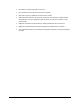User's Manual
Table Of Contents
- Revision Log
- How-Do I… Quick links to Frequently Asked Questions
- Contents
- Message 100: Request not supported
- Message 101: Job could not complete
- Message 102: Card not in position
- Message 103: Printer problem
- Message 104: Critical problem
- Message 105: Magstripe data error
- Message 106: Magstripe data not found
- Message 107: Magstripe read data error
- Message 108: Magstripe read no data
- Message 109: Print ribbon problem
- Message 110: Print ribbon out or missing
- Message 111: Card not picked
- Message 112: Card hopper empty
- Message 113: Close cover to continue
- Message 114: Cover opened during job
- Message 115: Wait for print temperature
- Message 116: Magstripe not available
- Message 117: Reader not available
- Message 118: Print ribbon type problem
- Message 119: Print ribbon not supported
- Message 120: User paused the printer
- Message 121: Print ribbon ID problem
- Message 122: Magnetic stripe format problem
- Message 123: Insert new card then continue
- Message 124: Insert same card then continue
- Message 500: The printer is not available. The card cannot print.
- Message 501: The printer connection was lost. Printing the card is canceled.
- Message 502: The card data is missing or is not usable. The card cannot print.
- Message 503: The magnetic stripe data is missing. The card cannot print.
- Message 505: Bonjour is not installed. Cannot connect to the printer.
- Message 506: A card is currently processing.
- /
- Card Design and Setup
- Printer Driver
- Updates, Upgrades, and More
- Removing a Printer from a Windows PC
- Troubleshooting
- Supplies and Parts
- How-To Topics
- How to Install a Large Output Hopper
- How to Install the 200-Card Input Hopper Option
- How to Adjust the Colors Printed
- How to View Card Counts using the Driver
- How to View Card Counts from the Printer LCD Menu
- How to Change a Card Design
- How to Run a Cleaning Card
- How to Clean the Printhead
- How to Set the Driver Network Port Value
- How to Encode Magnetic Stripe without Printing
- How to Change the LCD Backlight
- How to Get the Printer Network IP Address
- How to Get the Printer USB IP Address
- How to Load Cards
- How to Load Ribbon
- How to Open Printing Preferences
- How to Open the Printer Manager
- How to Open the Printer Properties
- How to Print Driver Sample Cards
- How to Print a Printer Test Card
- How to Print on Both Sides of the Card
- How to Print More Than One Copy of a Card
- How to Rotate the Card
- How to View Printer Status
- How to Find the Printer Serial Number
- How to Set Magnetic Stripe Coercivity
- How to Set the Print Area
- How to Set the Print Resolution
- How to Set Static IP Address Type
- How to Use Print Blocking Escapes
- How to Use Magnetic Stripe Escapes
- How to Use Magnetic Stripe Fonts
- How to View the Driver Version
- How to View Network Information
- Legal Notices
XPS Card Printer Installation and User Guide 168
Notice to All Users
The printer emits radio-frequency waves and must be used as installed and recommended by
the printer manufacturer. You may not modify the printer or how it is used without written
permission. You may not operate the printer after modifying it or its method of operation.
Changes or modifications not expressly approved by the party responsible for compliance
could void the user's authority to operate the equipment.
Li
ability Statement
This product has been built to the high standards of DataCard Corporation. Please note and
heed the WARNING and CAUTION labels that have been placed on the equipment for your
safety. Please do not attempt to operate or repair this equipment without adequate training.
Any use, operation or repair in contravention of this document is at your own risk. By
acceptance of this system you hereby assume all liability consequent to your use or misuse of
this equipment. DataCard Corporation assumes no liability for incidental, special, or
consequential damage of any kind. Equipment specifications, applications and options are
subject to change at the sole discretion of DataCard Corporation without notice.
Safety
All Datacard® brand products are built to strict safety and reliability specifications in accordance
with UL60950 and Canadian requirements, and the Low Voltage Directive 73/23/EEC. Therefore,
safety issues pertaining to operation and repair of Datacard® brand equipment are primarily
environmental and human interface.
The following basic safety tips are given to ensure safe installation, operation and maintenance
of Datacard® brand equipment and are not to be considered as comprehensive on all matters of
safety.
Safe environment
Connect equipment to a grounded power source. Do not defeat or bypass the ground lead.
Place the equipment on a stable surface (table) and ensure floors in the work area are dry and
non-slip.
Know the location of equipment branch circuit interrupters or circuit breakers and how to turn
them on and off in case of emergency.
Know the location of fire extinguishers and how to use them. ABC type extinguishers may be
used on electrical fires.
Know local procedures for first aid and emergency assistance at the customer facility.
Use adequate lighting at the equipment location.
Maintain the recommended temperature and humidity range in the equipment area.
Safe human interface
Use proper lifting techniques when moving or installing the equipment.
Use standard electrostatic discharge (ESD) precautions when working on or near electrical
circuits.
Do not disconnect safety interlocks on covers. Operate the printer with the cover closed.