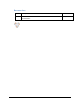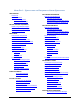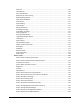User's Manual
Table Of Contents
- Revision Log
- How-Do I… Quick links to Frequently Asked Questions
- Contents
- Message 100: Request not supported
- Message 101: Job could not complete
- Message 102: Card not in position
- Message 103: Printer problem
- Message 104: Critical problem
- Message 105: Magstripe data error
- Message 106: Magstripe data not found
- Message 107: Magstripe read data error
- Message 108: Magstripe read no data
- Message 109: Print ribbon problem
- Message 110: Print ribbon out or missing
- Message 111: Card not picked
- Message 112: Card hopper empty
- Message 113: Close cover to continue
- Message 114: Cover opened during job
- Message 115: Wait for print temperature
- Message 116: Magstripe not available
- Message 117: Reader not available
- Message 118: Print ribbon type problem
- Message 119: Print ribbon not supported
- Message 120: User paused the printer
- Message 121: Print ribbon ID problem
- Message 122: Magnetic stripe format problem
- Message 123: Insert new card then continue
- Message 124: Insert same card then continue
- Message 500: The printer is not available. The card cannot print.
- Message 501: The printer connection was lost. Printing the card is canceled.
- Message 502: The card data is missing or is not usable. The card cannot print.
- Message 503: The magnetic stripe data is missing. The card cannot print.
- Message 505: Bonjour is not installed. Cannot connect to the printer.
- Message 506: A card is currently processing.
- /
- Card Design and Setup
- Printer Driver
- Updates, Upgrades, and More
- Removing a Printer from a Windows PC
- Troubleshooting
- Supplies and Parts
- How-To Topics
- How to Install a Large Output Hopper
- How to Install the 200-Card Input Hopper Option
- How to Adjust the Colors Printed
- How to View Card Counts using the Driver
- How to View Card Counts from the Printer LCD Menu
- How to Change a Card Design
- How to Run a Cleaning Card
- How to Clean the Printhead
- How to Set the Driver Network Port Value
- How to Encode Magnetic Stripe without Printing
- How to Change the LCD Backlight
- How to Get the Printer Network IP Address
- How to Get the Printer USB IP Address
- How to Load Cards
- How to Load Ribbon
- How to Open Printing Preferences
- How to Open the Printer Manager
- How to Open the Printer Properties
- How to Print Driver Sample Cards
- How to Print a Printer Test Card
- How to Print on Both Sides of the Card
- How to Print More Than One Copy of a Card
- How to Rotate the Card
- How to View Printer Status
- How to Find the Printer Serial Number
- How to Set Magnetic Stripe Coercivity
- How to Set the Print Area
- How to Set the Print Resolution
- How to Set Static IP Address Type
- How to Use Print Blocking Escapes
- How to Use Magnetic Stripe Escapes
- How to Use Magnetic Stripe Fonts
- How to View the Driver Version
- How to View Network Information
- Legal Notices
XPS Card Printer Installation and User Guide 3
HOW-DO I… QUICK LINKS TO FREQUENTLY ASKED QUESTIONS
LOAD SUPPLIES
Load Cards
Load Print Ribbon
Load Cleaning Roller
Install Ribbon Cartridge
INSTALL OPTIONAL EQUIPMENT
Install a Large Output Hopper
Install a 200-Card Input Hopper
Install the Lock Option
PRINT CARDS
Print a Driver Sample Card
Print a Printer Test Card
Print on Both Sides of the Card
Print More Than One Copy of a Card
Set the Print Resolution
Rotate the Card
Change a Card Design
Adjust the Colors Printed
Brightness
Contrast
Color Balance
Print Blocking
Use Print Blocking Escapes
About Printing Areas
Topcoat Add Statement
Topcoat Remove
CLEAN THE PRINTER
Full Card Topcoat Options
Run a Cleaning Card
Clean the Printhead
USE THE LCD PANEL
Change the LCD Backlight
View the Serial Number
View Card Counts
Get the Printer Network IP Address
Get the Printer USB IP Address
Set the IP Address Type
USE PRINTING PREFERENCES
Open Printing Preferences
From My XPS Card Printer
From Windows 7 or Vista Start menu
USE PRINTER PROPERTIES
From the Start Menu in Windows XP
Open Printer Properties
From My XPS Card Printer
From Windows 7 or Vista Start Menu
From the Start Menu in Windows XP
Printer Permissions
View the Driver Version
View Card Counts
View Network Information
View Printer Status
Printer Status
Port Type
Printer Information
Option information
Supplies
Test
How to Set the Driver Network Port Value
USE MAGNETIC STRIPE
Set Magnetic Stripe Coercivity
Use Magnetic Stripe Escapes
Magnetic Stripe Escapes
Supported Escape Codes
Use Magnetic Stripe Fonts
Encode Magnetic Stripe without Printing
Print Blocking
Use Print Blocking Escapes
About Printing Areas
Set the Print Area
Topcoat Add Statement
Topcoat Remove
Full Card Topcoat Options
OPEN THE PRINTER MANAGER
How to Open the Printer Manager