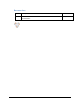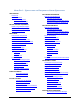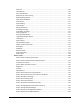User's Manual
Table Of Contents
- Revision Log
- How-Do I… Quick links to Frequently Asked Questions
- Contents
- Message 100: Request not supported
- Message 101: Job could not complete
- Message 102: Card not in position
- Message 103: Printer problem
- Message 104: Critical problem
- Message 105: Magstripe data error
- Message 106: Magstripe data not found
- Message 107: Magstripe read data error
- Message 108: Magstripe read no data
- Message 109: Print ribbon problem
- Message 110: Print ribbon out or missing
- Message 111: Card not picked
- Message 112: Card hopper empty
- Message 113: Close cover to continue
- Message 114: Cover opened during job
- Message 115: Wait for print temperature
- Message 116: Magstripe not available
- Message 117: Reader not available
- Message 118: Print ribbon type problem
- Message 119: Print ribbon not supported
- Message 120: User paused the printer
- Message 121: Print ribbon ID problem
- Message 122: Magnetic stripe format problem
- Message 123: Insert new card then continue
- Message 124: Insert same card then continue
- Message 500: The printer is not available. The card cannot print.
- Message 501: The printer connection was lost. Printing the card is canceled.
- Message 502: The card data is missing or is not usable. The card cannot print.
- Message 503: The magnetic stripe data is missing. The card cannot print.
- Message 505: Bonjour is not installed. Cannot connect to the printer.
- Message 506: A card is currently processing.
- /
- Card Design and Setup
- Printer Driver
- Updates, Upgrades, and More
- Removing a Printer from a Windows PC
- Troubleshooting
- Supplies and Parts
- How-To Topics
- How to Install a Large Output Hopper
- How to Install the 200-Card Input Hopper Option
- How to Adjust the Colors Printed
- How to View Card Counts using the Driver
- How to View Card Counts from the Printer LCD Menu
- How to Change a Card Design
- How to Run a Cleaning Card
- How to Clean the Printhead
- How to Set the Driver Network Port Value
- How to Encode Magnetic Stripe without Printing
- How to Change the LCD Backlight
- How to Get the Printer Network IP Address
- How to Get the Printer USB IP Address
- How to Load Cards
- How to Load Ribbon
- How to Open Printing Preferences
- How to Open the Printer Manager
- How to Open the Printer Properties
- How to Print Driver Sample Cards
- How to Print a Printer Test Card
- How to Print on Both Sides of the Card
- How to Print More Than One Copy of a Card
- How to Rotate the Card
- How to View Printer Status
- How to Find the Printer Serial Number
- How to Set Magnetic Stripe Coercivity
- How to Set the Print Area
- How to Set the Print Resolution
- How to Set Static IP Address Type
- How to Use Print Blocking Escapes
- How to Use Magnetic Stripe Escapes
- How to Use Magnetic Stripe Fonts
- How to View the Driver Version
- How to View Network Information
- Legal Notices
XPS Card Printer Installation and User Guide 5
Contents
Revision Log ............................................................................................................................ 2
How-Do I… Quick links to Frequently Asked Questions ............................................................ 3
Contents .................................................................................................................................. 5
Welcome to Card Printer Information .................................................................................... 11
About the Printer ................................................................................................................... 12
Printer Components ................................................................................................................ 13
Printer with Single-Feed Slot ................................................................................................... 13
Printer with Input Hopper ....................................................................................................... 13
Inside a single-feed or hopper-equipped printer .................................................................... 14
Printer with Duplex Option ..................................................................................................... 14
Inside a printer with a duplex option ...................................................................................... 15
Printer Configuration Label ..................................................................................................... 16
Printer System ......................................................................................................................... 17
Tasks and Users ....................................................................................................................... 17
Installation Requirements...................................................................................................... 19
PC Requirements ..................................................................................................................... 19
Site Requirements ................................................................................................................... 20
Electrical Requirements .......................................................................................................... 21
Install the Printer ................................................................................................................... 22
Choosing Your Installation Method ......................................................................................... 23
Connecting More Than One Printer ........................................................................................ 23
Prepare the Printer .................................................................................................................. 25
Load Cards ............................................................................................................................... 25
Load Print Ribbon .................................................................................................................... 25
Load Cleaning Roller ................................................................................................................ 26
Install Ribbon Cartridge ........................................................................................................... 27
Install the Printer Driver .......................................................................................................... 28
USB Installation using the Installation CD ............................................................................... 28
USB Installation using a downloaded driver ........................................................................... 31
Network Installation using the Installation CD ........................................................................ 35
Network Installation using a downloaded driver .................................................................... 39
Ret
rieve the Printer IP Address ............................................................................................... 44
Printing Cards ........................................................................................................................ 46
Printing Cards: Printer with Input Hopper .............................................................................. 47
Printing from ID Software........................................................................................................ 47
Printing from Other Software .................................................................................................. 47
Printing Cards: Printer with Single Feed Slot ........................................................................... 48
Printing from ID Software........................................................................................................ 48
Printing from Other Software .................................................................................................. 48
Using the Printer.................................................................................................................... 49