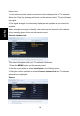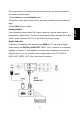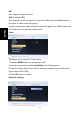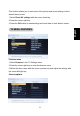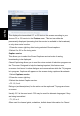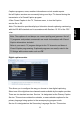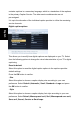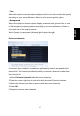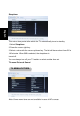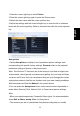- Envision LCD Flat Panel TV User's Manual L19W661
29
1.Press the cursor right key to select Picture.
2.Press the cursor right key again to enter the Picture menu.
3.Select the menu items with the cursor up/down key.
4.Adjust the settings with the cursor left/right key or enter the list of submenu
items with the cursor right key. Select a submenu item with the cursor up/down
key.
Auto picture
1.Select Auto picture to display a list of predefined picture settings, each
corresponding with specific factory settings. Personal refers to the personal
preference settings of picture in the picture menu.
Note: This Envision TV has been set at the factory to look best in bright store
environments, which typically use fluorescent lighting. As your home will likely
not be as well lit as a store, we recommend that you cycle through the various
auto picture modes to find the one that best suits your own viewing conditions.
Most consumers will find that Natural is the correct choice.
2.You can press the Auto picture button on the remote control repeatedly to
select either Personal, Rich, Natural, Soft, or Power saver picture settings.
Note:
• When you watch programs by Composite Video signal, it’s recommended to
select Soft or Power saving Mode via Auto picture.
• The moment you are in a predefined Auto picture setting and you modify
English