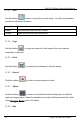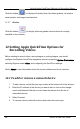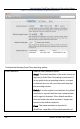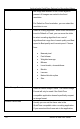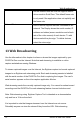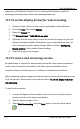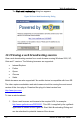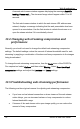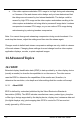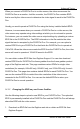User Manual
Web Broadcasting
72
DVI2PCIe Duo User Guide
supported by the Epiphan Capture Tool is a relatively limited feature. Epiphan’s
streaming products provide a richer web streaming feature set.
13.1 To set the display format for web streaming
1. Open the capture tool on a video capture workstation running Windows.
2. From the Tools menu select Options.
3. Select the Display tab.
4. Set Display Format to RGB 24 bits per pixel.
5. Optionally limit the frame rate to reduce the number of images sent over the
Internet reducing bandwidth. Depending on your requirements you may not
have to change any other display settings. Refer to section, Configuring
Display Options for all available display settings.
6. Select OK to save your changes.
13.2 To start a web streaming session
No special setup is required for web streaming except the video capture workstation
must be able to connect to the Internet. The video capture workstation can be
connected directly to the Internet or to a LAN that is connected to the Internet.
Before streaming captured images over the Internet you need to set the display format
to 24 bits per pixel. Please refer to the previous section To set the display format for
web streaming.
To start a web broadcast:
1. Connect the Epiphan Frame Grabber to the video source that you want to
stream and to the video capture workstation.
2. Start the Epiphan Capture Tool.
3. Select Web Broadcasting from the Tools menu or from the toolbar select
.