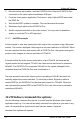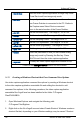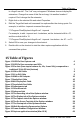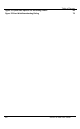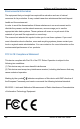User Manual
Table of Figures
79
DVI2PCIe Duo User Guide
to v2ugui2.exe.lnk”. The “.lnk” may not appear if Windows does not display file
extensions. Change the name of this file and copy it to another location if
required. Don’t change the file extension.
3. Right click on the shortcut file and select Properties.
4. Edit the Target field and add command line options after the closing quote. For
example, to add the --topmost command line option:
"C:\Program Files\Epiphan\v2ugui2.exe" –topmost
For example, to add --topmost and --borderless, set the horizontal shift to -67,
and the vertical shift to 10:
"C:\Program Files\Epiphan\v2ugui2.exe" –topmost --borderless --hs -67 --vs 10
5. Select OK to save your changes to the shortcut.
6. Double-click on the shortcut to start the video capture application with the
command line options.
15 Table of Figures
Figure 1 DVI2PCIe Duo Capture card 6
Figure 2 DVI2PCIe Duo connectors and LEDs 6
Figure 3 PCIe slots (from top to bottom: 4x, 16x, 1x and 16x), compared to a
traditional 32-bit PCI slot (bottom) 7
Figure 4 VGA to DVI Cable 8
Figure 5 DVI to DVI Cable 9
Figure 6 HDMI to DVI Adapter 10
Figure 7 DisplayPort Cable 10
Figure 8 Mini DisplayPort Cable 10
Figure 9 Thunderbolt Port Cable 11
Figure 10 Adjustments tab 37
Figure 11 DirectShow tab 40
Figure 12 Advanced tab 44
Figure 13 The Recording tab of the Options window 50
Figure 14 The Display tab of the Options window 54
Figure 15 The Capture tab of the Options window 56
Figure 16 The On-Screen Text tab of the Options window 58
Figure 17 The Startup tab of the Options window 59
Figure 18 Web Broadcasting Compression Options 60
Figure 19 Frame Grabber Configuration Window 61
Figure 20 Capture application window (Mac OS X) 63