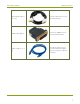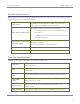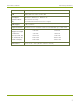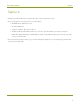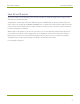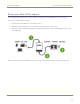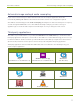EPESP0909 User's Guide
Table Of Contents
- Thank you for choosing Epiphan Video!
- Firmware 3.1.0 release notes
- About AV.io HD
- Registering your AV.io HD
- Table of contents
- Quickstart
- Getting started
- Hardware
- Capture
- Configuration options
- Limitations and known issues
- Troubleshooting
- Releases and features
- Software and documentation license

AV.io HD User Guide Indicator LED details
Indicator LED details
The color and action of the indicator LED depends on whether you are connected by USB 3.0 or USB 2.0. For
maximum performance, always use a USB 3.0 port and the included USB 3.0 cable. Note that frame capture
rate will be reduced when connected via USB 2.0.
From the operating system's UVCdrivers, the application will receive the AV.io HD supported color space,
resolution and frame rates. If you’re not sure if your controller is USB 3.0 or USB 2.0, plug AV.io HD into the
capture computer and look at the indicator LED. After initial boot up (red LED), blue is used for USB 3.0 and
green is used for USB 2.0:
Blue LED means USB 3.0
Green LED means USB 2.0
Connection type/ LED color USB 3.0 connection USB 2.0 connection
Solid red
Firmware update in progress
AV.io HD initializing
Firmware update in progress
AV.io HD initializing
Blinking red
Adjustment to VGA input in
progress
Adjustment to VGA input in
progress
Solid green N/A USB 2.0 connection active
Blinking green N/A
Video and/or audio
transferring successfully
Solid blue USB 3.0 connection active N/A
Blinking blue
Video and/or audio
transferring successfully
N/A
7