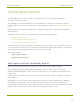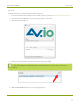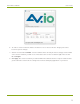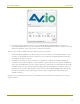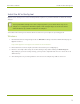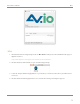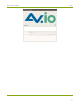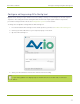EPESP0909 User's Guide
Table Of Contents
- Thank you for choosing Epiphan Video!
- Firmware 3.1.0 release notes
- About AV.io HD
- Registering your AV.io HD
- Table of contents
- Quickstart
- Getting started
- Hardware
- Capture
- Configuration options
- Limitations and known issues
- Troubleshooting
- Releases and features
- Software and documentation license
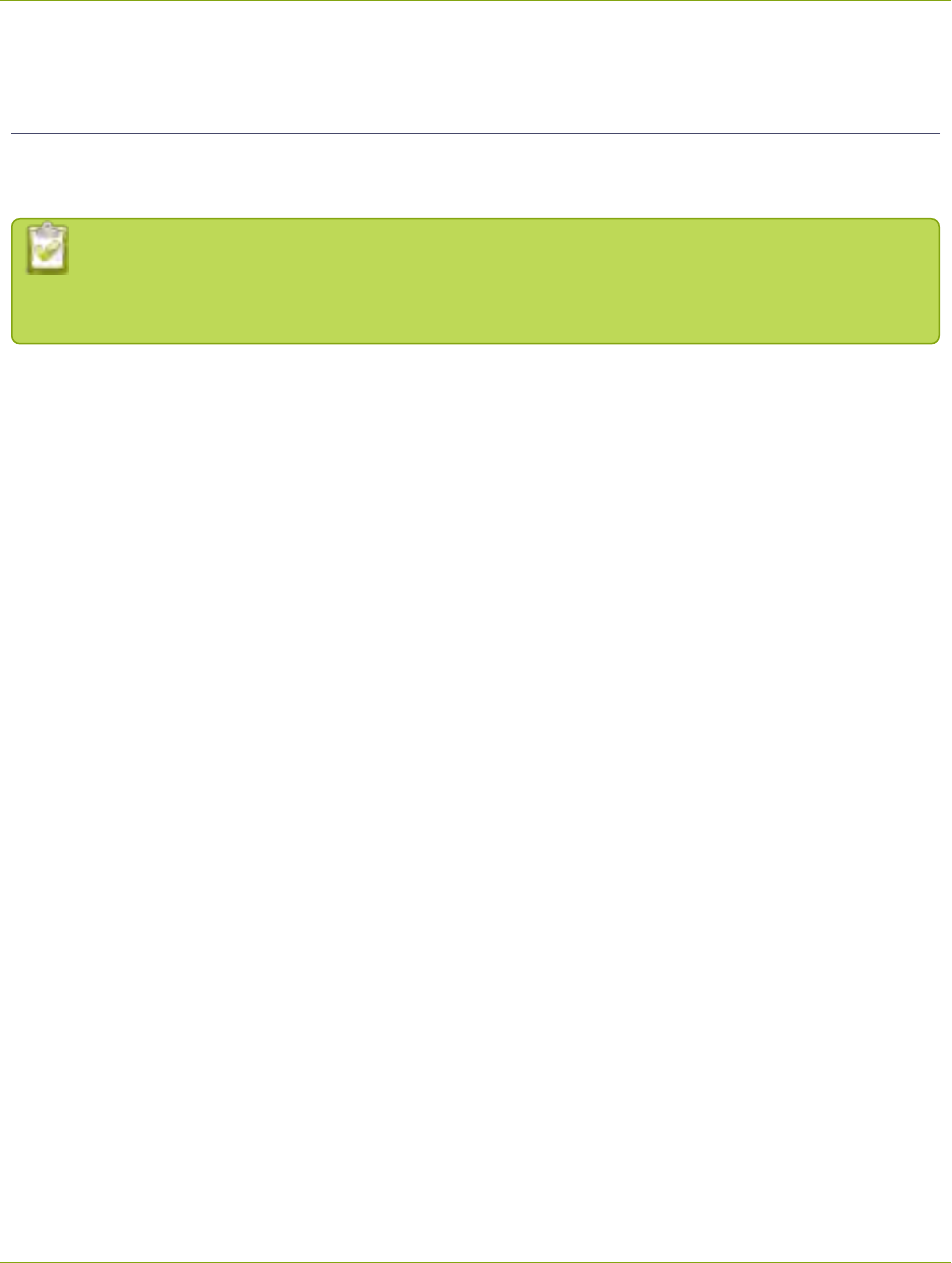
AV.io HD User Guide Install the AV.io Config tool
Install the AV.io Config tool
Epiphan’s AV.io Config tool is used for loading firmware updateson your AV.io HD and for advanced settings
changes.
You may install AV.io Config on the same computer(s) where you use AV.io HD, or only on one
computer for configuration. All firmware updates and settings changes are saved to the device
and work without any software installed on the computer.
To install the AV.io Config tool, follow the directions below for your computer's operating system.
Windows
1. Download the AV.io Config package under the Windows heading on the AV.io HD Downloads page on
Epiphan’s web site.
http://www.epiphan.com/support/avio-hd-drivers-documentation/
2. Extract all the files from the zip file (remember the location you're unzipping to).
3. Browse to the unzip folder and open the AV.io Config tool by double-clicking on AVioConfig.exe.
(Depending on your local security settings, you may need to right-click and choose to run the file as an
administrator).
4. AV.io Config starts! If you video grabber is connected to the computer by USB, it is detected.
18