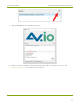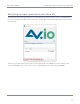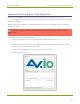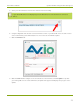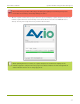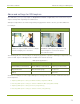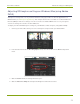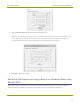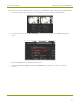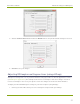EPESP0909 User's Guide
Table Of Contents
- Thank you for choosing Epiphan Video!
- Firmware 3.1.0 release notes
- About AV.io HD
- Registering your AV.io HD
- Table of contents
- Quickstart
- Getting started
- Hardware
- Capture
- Configuration options
- Limitations and known issues
- Troubleshooting
- Releases and features
- Software and documentation license

AV.io HD User Guide Advanced settings for VGAcapture
Advanced settings for VGA capture
AV.io HD allows you to precisely adjust the brightness/ contrast and pan/ tilt (horizontal and vertical sync)
capture settings when capturing from a VGA source.
VGAcapture adjustments are made using a third-party application and are saved to your AV.io HD device.
For example:
Original VGA capture Adjusted VGA capture
Issues: The captured VGAsource is too bright
and shifted slightly out of the frame.
Resolution: VGAcapture adjustments help
balance brightness & contrast and fit the
source into the frame
The following table lists several examples of third-party applications capable of VGAcapture adjustments (any
other tool that exposes UVCadjustments for VGA sources can also be used):
Windows Mac Linux
Adobe FMLE(recommended) Adobe FMLE(recommended) v4l2ucp (recommended)
GraphStudioNext Webcam Settings app uvcdynctrl
AMCap guvcview
VGAcapture applications
See below for examplesof how to adjust VGA capture settingsand restore defaults on Windows, Mac and
Linux computers:
l Adjusting VGAcapture settings on Windows/Mac (using Adobe FMLE)
l Restoring VGAcapture settings to default on Windows/Mac (using Adobe FMLE)
l Adjusting VGAcapture settings on Linux (using v4l2ucp)
l Restoring VGAcapture settings to default on Linux (using v4l2ucp)
28