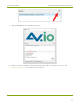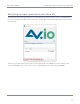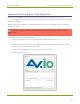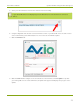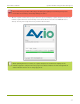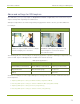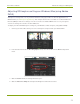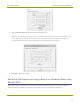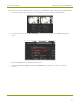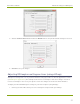EPESP0909 User's Guide
Table Of Contents
- Thank you for choosing Epiphan Video!
- Firmware 3.1.0 release notes
- About AV.io HD
- Registering your AV.io HD
- Table of contents
- Quickstart
- Getting started
- Hardware
- Capture
- Configuration options
- Limitations and known issues
- Troubleshooting
- Releases and features
- Software and documentation license
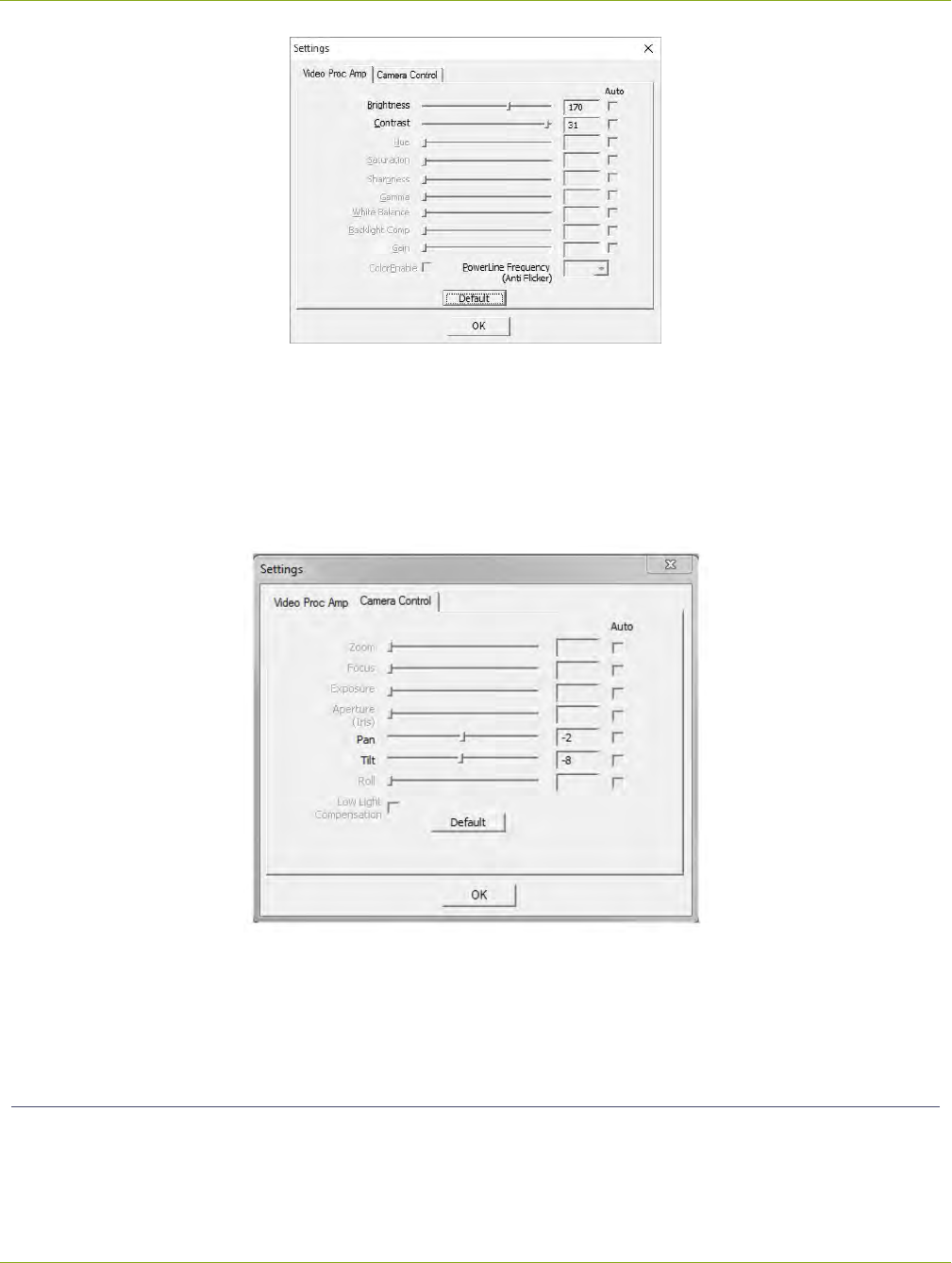
AV.io HD User Guide Advanced settings for VGAcapture
5. Click the Camera Control tab and set the Pan and Tilt values.
Pan affects horizontal sync and can resolve issues where the image is too far to the left or right of the
screen. Tilt controls vertical sync and can resolve issues where the bottom edge of the frame isn't
properly detected. For best results, change the valuesin small increments and test.
6. Click OK to save your changes.
Restoring VGA capture settings to default on Windows/Mac (using
Adobe FMLE)
Adjustments made to VGAcapture settings using a third-party application are saved to the AV.io HD unit
itself. Reverting the changesto the default values requires the use of a third-party application.
30