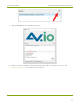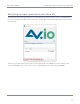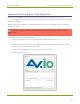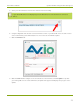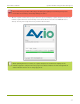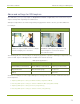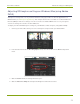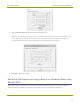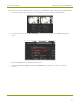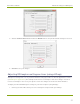EPESP0909 User's Guide
Table Of Contents
- Thank you for choosing Epiphan Video!
- Firmware 3.1.0 release notes
- About AV.io HD
- Registering your AV.io HD
- Table of contents
- Quickstart
- Getting started
- Hardware
- Capture
- Configuration options
- Limitations and known issues
- Troubleshooting
- Releases and features
- Software and documentation license
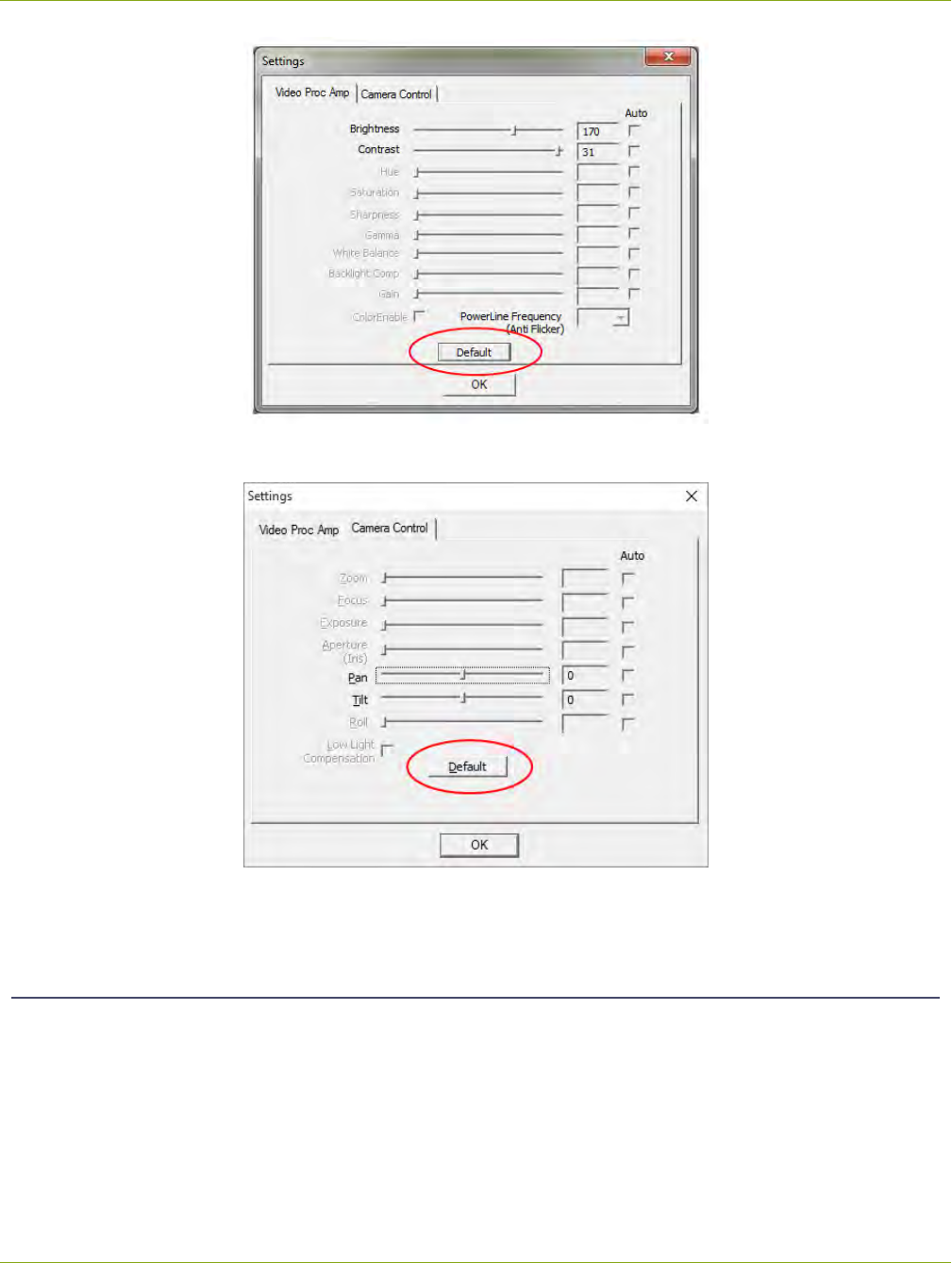
AV.io HD User Guide Advanced settings for VGAcapture
5. Select the Camera Control tab and click the Default button; the pan/tilt default settings are restored.
6. Click OK to save your changes.
Adjusting VGA capture settings on Linux (using v4l2ucp)
VGAcapture settings can be set on your AV.io HD device using any number of different applications on Linux
(see VGAcapture applications). This example shows how to use v4l2ucp to make these changes. You do no
need to use v4l2ucp for the rest of your capture session, the changesare saved to the AV.io HD device.
To adjust your AV.io HD VGAcapture settings on your Linux computer (using v4l2ucp):
1. Connect your AV.io HD to both your source and capture computer and open v4l2ucp.
32