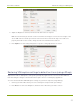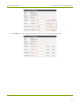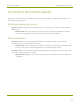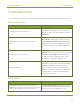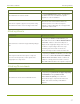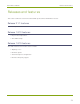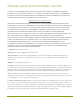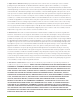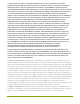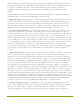EPESP0909 User's Guide
Table Of Contents
- Thank you for choosing Epiphan Video!
- Firmware 3.1.0 release notes
- About AV.io HD
- Registering your AV.io HD
- Table of contents
- Quickstart
- Getting started
- Hardware
- Capture
- Configuration options
- Limitations and known issues
- Troubleshooting
- Releases and features
- Software and documentation license
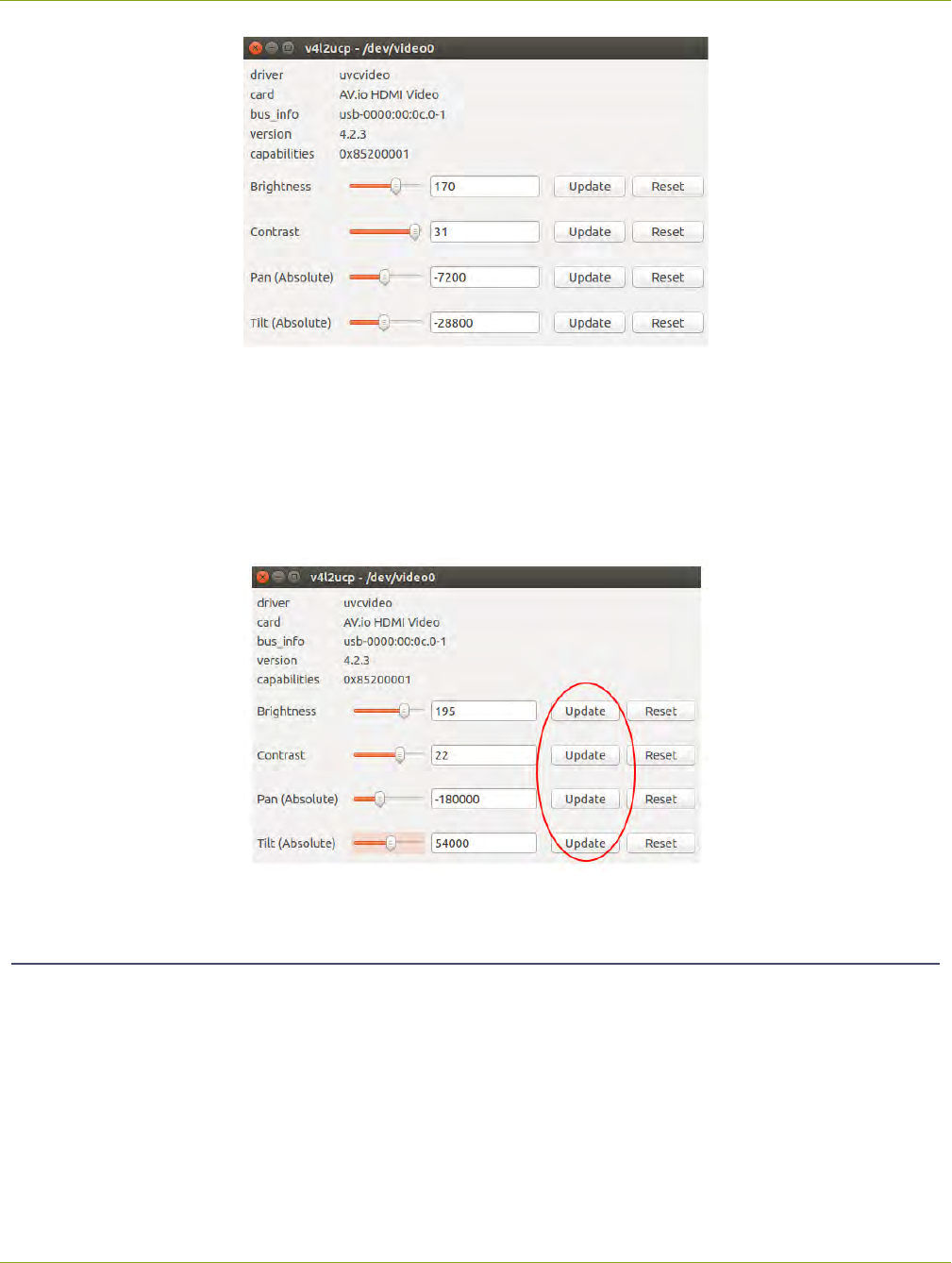
AV.io HD User Guide Advanced settings for VGAcapture
2. Adjust the Brightness, Contrast, Pan and/or Tilt slider values as required.
Pan affects horizontal sync and can resolve issues where the image is too far to the left or right of the
screen. Tilt controls vertical sync and can resolve issues where the bottom edge of the frame isn't
properly detected. For best results, change the valuesin small increments and test.
3. Press Update for each setting changed; the respective setting adjustments are saved.
Restoring VGA capture settings to default on Linux (using v4l2ucp)
Adjustments made to VGAcapture settings using a third-party application are saved to the AV.io HD unit
itself. Reverting the changesto the default values requires the use of a third-party application.
To restore the default AV.io HD VGAcapture settings on your Linux computer (using v4l2ucp):
1. Connect your AV.io HD to both your source and capture computer and open v4l2ucp.
2. Press Reset for each of the Brightness, Contrast, Pan or Tilt values you wish to restore.
33