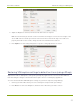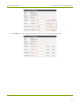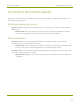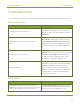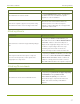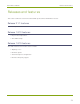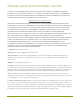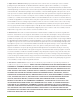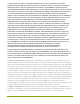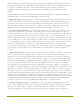EPESP0909 User's Guide
Table Of Contents
- Thank you for choosing Epiphan Video!
- Firmware 3.1.0 release notes
- About AV.io HD
- Registering your AV.io HD
- Table of contents
- Quickstart
- Getting started
- Hardware
- Capture
- Configuration options
- Limitations and known issues
- Troubleshooting
- Releases and features
- Software and documentation license
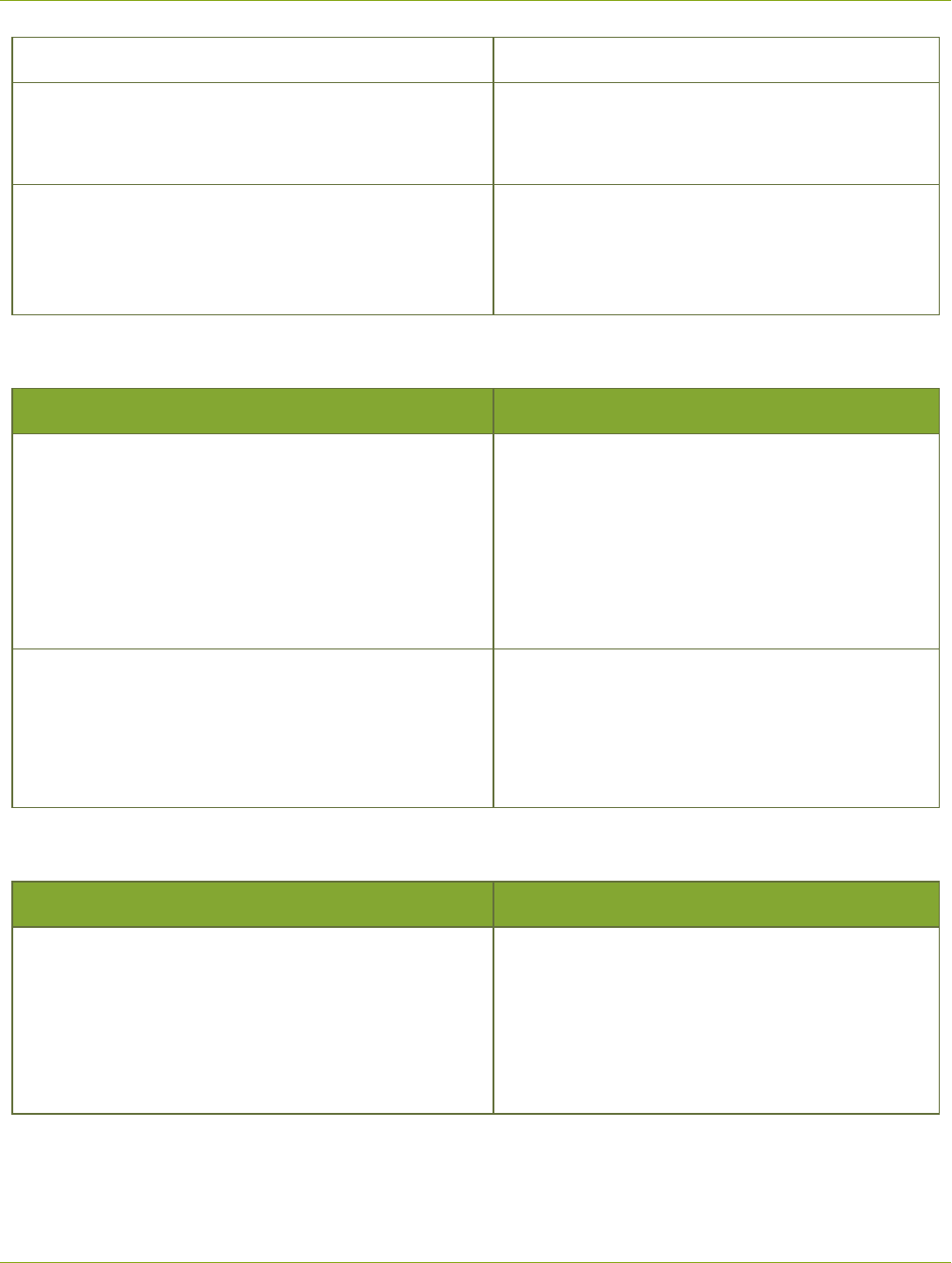
AV.io HD User Guide Affecting Ubuntu
different capture application.
Recorded file does not have audio.
If using VLC Media Player 2.2.1, downgrade to
an earlier version or use a different capture
application, such as Quicktime.
Video doesn't update (appears frozen) when using
AV.io HD as the video source for Skype video calls.
Disconnect and reconnect AV.io HD. If the
problem persists, use a different capture
computer. This problem appears to happen with
regular web cams aswell.
Affecting Ubuntu
Symptom(s) Action(s) to resolve
Video cannot be resumed if stopped during a Skype
call.
If capturing on Ubuntu 14.04 LTSwith your
AV.io HD connected to an Etron EJ168A USB 3.0
controller, switch to a different USB port or
simply avoid stopping the Skype call. If it is not
possible to stop the Skype call or if it stops
accidently, disconnect and reconnect the
device. You may need to restart the video call.
Video capture fails when the capture computer
recovers from sleep mode, even if capture was
stopped prior to sleep mode
If capturing on Ubuntu 15.04 with your AV.io HD
connected to a Texas Instruments TUSB7320
USB 3.0 host controller, switch to a different
USB port or simply disconnect and re-connect
AV.io HD’s USB 3.0 cable to the capture computer.
Affecting Chromebook
Symptom(s) Action(s) to resolve
AV.io HD is not detected as a valid audio device.
If capturing using Chromebook Apps Clipchamp
and WebRTCon Google Chrome OS
v43.0.2357.125 (64 bit), use a different
Chromebook app to capture both video and
audio, such as Screencastify or MediaCore
Capture.
37