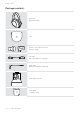User Manual
Table Of Contents
- The ADAPT 660 headset
- Package contents
- Product overview
- Getting started
- Using the headset
- Making calls using the headset
- Using headset and dongle with Microsoft® Teams / Cortana
- Listening to audio using the headset
- Additional functions
- Charging the headset battery
- Verifying remaining battery power
- Activating / deactivating the Smart pause function
- Changing the sound effect
- Activating / deactivating Call Enhancement
- Adjusting the Sidetone
- Enabling / disabling voice prompts, tones and changing language
- Reconnecting / disconnecting Bluetooth via the dongle
- If you leave the Bluetooth range
- Storing and transporting the headset
- Maintaining the products and updating the firmware
- If a problem occurs ...
- Specifications
ADAPT 660 Bluetooth
®
headset
Getting started8
Getting started
Pairing the headset with Bluetooth
®
devices
!
CAUTION
Danger of malfunction!
The transmitted radio waves of mobile devices can impair the operation of sensitive and unprotected devices.
X Only use Bluetooth where it is permitted.
The headset complies with the Bluetooth 5.0 standard. Bluetooth devices need to support the “Hands-Free Prole” (HFP),
the “Headset Prole” (HSP), “Audio Video Remote Control Prole” (AVRCP) or the “Advanced Audio Distribution Prole”
(A2DP).
To transmit data via Bluetooth, you rst have to pair your
headset to a wireless device. The delivered dongle is already
paired with the headset.
The headset can save up to eight paired devices. If you pair
the headset with a ninth device, the device with the oldest
activity in the pairing list will be overwritten. If you want to
re-establish a connection with this device, you have to pair
it again.
The headset can be connected to two of the paired devices
at the same time. You can only connect another device by
disconnecting one of the already connected devices.
Connecting the headset via the dongle
USB-A
USB-C
To connect the headset wirelessly with a computer, use the
BTD 800 USB or BTD 800 USB-C dongle.
The dongle and the headset in the bundles are already
paired.
X Turn the headset on (see page 12).
X Plug the dongle into the USB port of your computer.
The dongle LED flashes blue while searching and switches
to dimmed blue when connected successfully to the
headset.
If Microsoft Teams is invoked: The dongle connects to
Teams and lights up purple instead of blue.
The dongle shows Teams notifications (see page 20).
i
To manually pair the headset and the dongle, activate the pairing mode for both:
X Press and hold the headset’s Power button and the dongle’s button until the LEDs alternately ashes blue
and red. Once the dongle and the headset are connected, the dongle lights up dimmed blue.