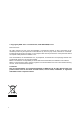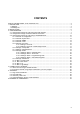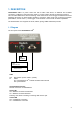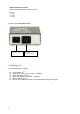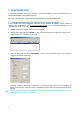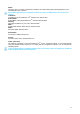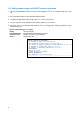User guide
9
3.2. Configuration through an RS232 Terminal connection
1. Use the provided RS232 cable to connect the ePowerSwitch 1G
R2
to an available serial port of your
PC.
2. Run a Terminal program such as Windows HyperTerminal.
3. Configure the appropriate serial port @ 9.600, n, 8, 1 and no flow control.
4. On your computer, press <ENTER> until the menu appears on your screen.
5. Press the “M” on your keyboard and follow the menu to configure the network parameters of your
ePowerSwitch 1G
R2
.
Special commands (type /? or /Help)
/initlog Clears the log file
/initadminaccount Restores default administrator password
/restorefactconf Restores to factory default settings
/help /? Displays this help
------------------------------------------------------------
NETWORK INTERFACE PARAMETERS:
IP address on LAN is 192.168.100.200
LAN interface's subnet mask is 255.255.255.0
IP address of default gateway to other networks is 0.0.0.0
IP address of primary DNS server is 0.0.0.0
IP address of secondary DNS server is 0.0.0.0
MISCELLANEOUS:
HTTP Port is 80
Finder program is enabled
HARDWARE PARAMETERS:
MAC Address is 00.13.F6.01.3C.80
------------------------------------------------------------
Configuration menu