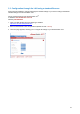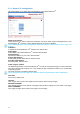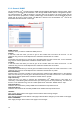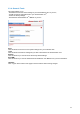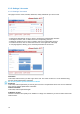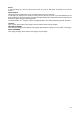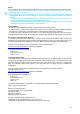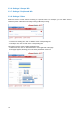User guide
12
3.3.2. General / System time
The system time of the ePowerSwitch 1G
R2
is used for synchronizing scheduling actions and to timestamp
SNMP traps, Syslog information and internal logs. The system time can be set manually with the browser
time of the connected computer or can be automatically synchronized with one or two NTP timeservers.
Current System Time:
This field shows the current system time of the ePowerSwitch 1G
R2
.
As the system time is displayed through the browser, a small difference (1 to 2 sec) can appear as
compared to the exact hour. The system time is nevertheless correct.
Use Browser Time:
If you want to set the system time using the current Browser time of your PC, select this option and click
on the "Set System Time" button.
Use NTP Server:
If you want to set the system time using an NTP timeserver, select this option, choose a refresh interval
and enter the IP address of the timeserver you wish to use in the "Primary" field. The address of a second
timeserver can be specified in the "Secondary" field. The secondary timeserver is optional and is used
only if the primary timeserver is not available.
You can enter either the hostname (in that case you must have specified a DNS server on the IP
configuration page) or the IP address of an NTP server.
NTP uses port 123/UDP.
Time Zone:
Set the time zone corresponding to your location. The system clock will subsequently show local time.
Without setting this, the system clock will show UTC/GMT time. Setting a time zone is only relevant if you
are synchronizing with an NTP server.
Daylight Saving Time:
If you want to set Daylight Saving dates, check this box and specify the date you want to use.
LOGOUT:
Click "Logout" at the bottom of the page to exit the session without saving changes.
DISCARD CHANGES:
Click "Discard Changes" at the bottom of the page to discard all the changes you have made on this page.
APPLY CHANGES:
Click "Apply Changes" at the bottom of the page to save changes.