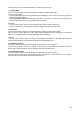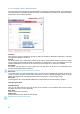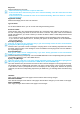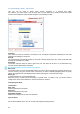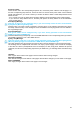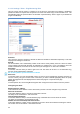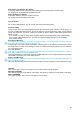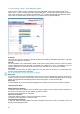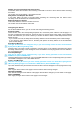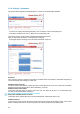User guide
21
3.3.8.1. Settings / Rules - Schedule Rule
This rule can be used to trigger user-specified actions according to a defined time table. The schedule rule
is weekday based and the administrator can declare, for each weekday, a start time, an end time and after
what time the rule should be repeated.
Activated
This check box must be checked to activate the Rule and enables to deactivate temporarily a rule while
keeping all its settings for a later use.
Rule ID:
The ePowerSwitch 1G
R2
automatically creates an ID Code to clearly identify each rule. All the ID Codes
used to identify rules start with the letter "R" followed by a number from 1 to 32. If you delete a rule in the
middle of the Rule list, the number of this rule will only be used again if no other rule is available.
Rule Name:
In this field, enter the name you want to give to the rule. The name can be from 1 to 32 characters long,
and can contain alphanumeric characters.
Do not use quotes or special characters in labels!
Rule Color:
In this field, select one of the 48 standard colours you want to use to highlight the rule when executed. To
use own colours, just type in the Hex value of the colour you want. The Rule highlighting allows to quickly
identify the triggered rule when displayed in the Rule Panel page or in a special user's page.
Rule Type:
In this drop-down list, choose Schedule Rule then configure the event and the actions to perform.
Configuring the Event
Schedule Action:
Here you can define the time when the rule has to be executed. In the Drop-Down lists choose the time
and below, check one or more day boxes.
Start Time
Defines what time the rule starts.
Repeat Time
Defines the time period in which the rule repeats.
Repeat Time cannot be set to zero.