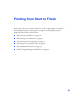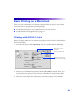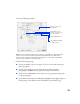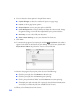Specifications
18
After a moment, this window appears and shows the progress of your print job. You
can use the buttons to cancel, pause, or restart printing. You can also see how much
ink you have left.
Selecting the Settings You Use Most Often
Your printer settings apply only to the program you’re currently using. If you usually
print one type of document in different applications—for example, text on letter-size
paper—you can change the Windows default printer settings for all your programs.
1. Windows XP: Click Start > Control Panel > Printers and Other Hardware >
Printers and Faxes
.
Other Windows systems: Click
Start > Settings > Printers.
2. Right-click your EPSON Stylus Photo printer icon.
3. Select Properties (Windows XP, 98, or Me), Printing Preferences (Windows
2000), or
Document Defaults (Windows NT).
4. If you have Windows XP, click the Printing Preferences button.
5. Select the default settings you want to use for all your applications. Click OK
when you’re finished.
If you want different settings for a particular document, you can still change the
settings in your application program. However, if you want to change your default
settings, you must repeat this procedure.
Click to cancel printing
Does not
appear if you
are printing
over a network
Click to pause or resume
printing
Shows ink levels; the
color of ink with the
least amount left
determines the level for
all the colors shown