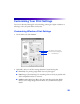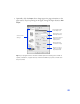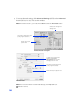Specifications
34
BorderFree Printing with Macintosh OS 8.5.1 to 9.x
Follow theses steps to print BorderFree photos.
1. Start your photo application and open your photo file.
2. Click File > Page Setup.
You see the following:
3. Select your Paper Size.
4. Choose Auto Sheet
Feeder
as the Paper
Source.
5. Click the Borderless
checkbox. Read the message
and click OK.
6. When you’ve finished making page setup settings, click OK.
7. Click File > Print.
8. Select your paper type as the Media Type option. (See the inside back cover for a
list of paper types that are compatible with BorderFree printing.)
9. Select Quality (for higher quality) or Speed (for faster printing) using the slider.
Then click Print.
PRINT Image Matching and Exif Print
With PRINT Image Matching and Exif Print, special print settings such as white
balance, color saturation, and exposure time are saved in your digital photo files.
When you use compatible programs like Film Factory and the P.I.M. II Plug-in for
Adobe Photoshop, these settings are automatically included in your print file to
produce the best prints possible.
Note: For instructions on using the P.I.M. II Plug-in for Adobe Photoshop, see
page 39.