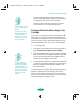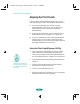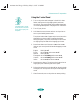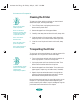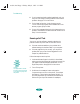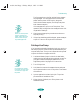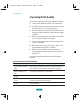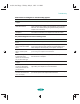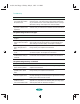User`s guide
Troubleshooting
7-6
The printed image is faint or has gaps.
The printed image is blurry or smeared.
The colors displayed on
your monitor don’t match
the printed colors.
Because your monitor and printer use different technologies to
represent colors, your printed colors cannot exactly match those
on your monitor screen. Use the ICM (Windows 95) or ColorSync
(Macintosh) settings. See Chapter 2 for more information.
The color settings in your
application software need
adjustment.
You may be able to adjust various color settings in your application
software. See your software documentation for more information.
Possible cause Solution
The print head nozzles are
clogged.
Clean the print heads. See Chapter 6 for instructions.
The Media
Type setting
doesn’t match the loaded
paper.
Make sure the Media Type setting matches the loaded paper or
other media. Then the printer software can automatically select
other settings for the best quality. See Chapters 1 through 3.
The loaded paper is upside
down, damaged, old, or
dirty.
Remove the paper and reload a new stack with the printable side
facing correctly. See Chapter 3 for instructions.
The ink cartridges are low
on ink.
Check the Ink Out B and Ink Out A lights to see which cartridge
you need to replace. See Chapter 6 for instructions.
You’re on a network and
the Network I/F setting is
turned off.
Try turning on the Network I/F setting using default-setting mode
to see if this solves the problem. See Chapter 5 for instructions.
Possible cause Solution
The printer’s thickness
lever is in the 0 position.
Set the thickness lever to the + position and try printing again. See
Chapter 3 for instructions.
The paper is damp or the
printable side is upside
down.
Remove the paper and reload a new stack with the printable side
facing correctly. See Chapter 3 for instructions.
You loaded special media
without a support sheet.
Follow the special media loading instructions in Chapter 3 and on
the paper packaging for media that require support sheets. Also try
loading your media one sheet at a time.
You tried to print on
cardboard or other
non-recommended media.
Make sure your paper or media meets the specifications listed in
Appendix C. If your printouts are still blurry after you change paper,
clean the print heads as described in Chapter 6.
Possible cause Solution
trouble.fm5 Page 6 Friday, May 9, 1997 2:11 PM