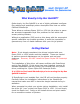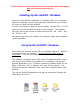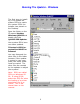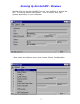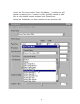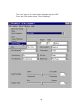TM A Product Of High Res Solutions Hesperia, CA. 92345 Toll Free 800-640-2768 • fax 760-947-1380 HighResSolutions.com • HighResSolutions@msn.com Hy-Rez QuikRIP is protected by international copyright law. No part of this software or manual may be duplicated, modified or redistributed in any manner whatsoever without the written consent of the copyright holder. Consent is never considered nor granted.
A Product of High Res Solutions 11355 Mariposa Road • Hesperia, CA 92345 Toll Free 800-640-2768 •Fax 760-947-1380 HighResSolutions.com • HighResSolutions@msn.com Limited Warranty on Hy-Rez™ QuikRIP products. High Res Solutions warrants that the disc is free from defects in material and workmanship under normal use and service for which this hardware is designed for a period of 90 days from date of receipt of purchase.
What Exactly Is Hy-Rez QuikRIP? Quite simply, Hy-Rez QuikRIP is a set of highly calibrated configuration settings and postscript printer description files that run within CADlink PhotoScript. These allow an ordinary Epson 3000 or 1520 ink jet printer to generate accurate imagesetter-style film positives for use within the screen printing industry.
The first section of this quikstart manual primarily refers to Windows. Mac users please see section 2. Installing Hy-Rez QuikRIP - Windows When the PhotoScript installation is complete, after your computer has been restarted, and the port has been selected for your printer, its time to install Hy-Rez-QuikRIP. (Youll be prompted to select a port at restart, choose LPT1 on a PC) Insert the Hy-Rez QuikRIP CD and run the installer.
Running The Updater - Windows The final step to installing is to update the system PPDs to match the custom PPDs the installer has placed on the Desktop. Open the folder on the CD named Updater Windows QuikRIP and double click the QuikRIP PPD Updater. Your system PPDs have now been updated. This step is VERY important and MUST be followed.
Here are the 5 custom print modes youll be using. The names of these modes are: Hy-Rez Hy-Rez Hy-Rez Hy-Rez Hy-Rez QuikRip 1 QuikRip 2 QuikRip 3 QuikRip Dark QuikProof The QuickRip 1 setting is most likely the one of choice if you have difficulty in controlling dot gain on press. This setting modifies the density of the entire usable tonal range so a 10% - 20% - 30% etc., dot images to the substrate correctly in less than ideal conditions. The QuickRip 2 and QuickRip 3 we refer to as our Normal Modes.
Running Hy-Rez QuikRIP - Windows Double-click the Hy-Rez QuikRIP icon on your desktop to launch the RIP. The below window will appear. Time to launch may vary greatly depending on your computer.
This launches the PhotoMatch Screen. If only one ink jet model is installed, the printer name will default to it.
Under the File menu select Open PrintMode. A dialog box will appear containing the 5 custom Hy-Rez QuikRIP modes in addition to the default modes included with PhotoScript. Select the PrintMode you have decided to use and click OK.
The next step is to load these settings into the RIP.
Once Send Settings has been initiated, you will notice activity in the original PhotoScript screen. These printer configurations have now been loaded into the RIP and are awaiting instructions from the graphics application used to output the art... Photoshop, Illustrator, Corel, etc. Close the large PhotoMatch screen (pictured on the previous page) by selecting Exit from the File menu. Note that clicking the close box will not close this screen.
Printing With Hy-Rez QuikRIP - Windows You have made it through the hardest part and printing from within an application is no different than what youve done in the past. The RIP functions basically like a postscript laser printer attached to your system so no special knowledge is required to print using your ink jet along with the RIP. There are only a few important factors to remember. The first is selecting the printer from within the application.
WARNING Windows Users Only “The Most Important Part Of The Manual” Do not relocate the PhotoScript Folder to another location on your hard drive. It must remain where the installer has originally placed it. If you decide to read the PhotoScript manual, you must still use our technique to print using the RIP and not CADlinks.
Printing With Hy-Rez QuikRIP - Windows Selecting The Printer and PPD File The graphic below does not show the original Epson 3000 printer driver from the manufacturer, it does however illustrate the correct file to choose. This screen shot is from Illustrator 8.0. The printer name could be displayed slightly differently in other applications. Just make certain it begins with Epson Stylus Color 3000 or Epson Stylus Color 1520.
The graphic below displays the correct PPD file being chosen.
After the PPD has been selected and loaded, you may now apply advanced printing instructions to the graphic. Once satisfied with the settings just click print! Weve used Adobe Illustrator in these examples. The settings within other applications may appear different but work in a similar fashion. Consult your application manual for further information. Remember, outputting directly from Adobe Photoshop does not require the use of a PPD file.
Expect the films to require considerable time to process. If youre accustomed to a postscript laser printer, the time required to print a set of separations will seem very long. Separations could take 10 minutes per color depending on complexity, film size, coverage, etc. The good news is that while the image is printing, you may use the host computer (the one thats actually sending the job to the printer) for other things! The RIP handles everything, runs in the background and frees up the system.
Troubleshooting Hy-Rez QuikRIP Windows & Macintosh For the most part, weve had very little difficulty with PhotoScript along with Hy-Rez QuikRIP but there are a few matters that might show up. Problem: The RIP doesnt recognize the USB dongle. Two reasons could cause this problem. First the dongle was inserted into the computer prior to installation or, second PhotoScript is installed on Windows XP, XP Pro, 2000 or possibly NT. To fix problem #1, reinstall PhotoScript without the dongle inserted.
Problem: (Mac) I cant select my laser printer or alternate printing device! Im only allowed to print using the Epson PhotoScript printer. First turn your laser printer on. Then use the Chooser and once again select the correct printer driver and alternative printer. This is most likely PSPrinter or LaserWriter 8 if using a postscript laser. To re-select the Epson PhotoScript printer, open the Chooser and select the PhotoScript Printer Driver. Problem: The RIP cant locate or open PhotoMatch Creator.
Macintosh Installation and Use What Exactly Is Hy-Rez QuikRIP? Quite simply, Hy-Rez QuikRIP is a set of highly calibrated configuration settings and postscript printer description files that run in CADlink PhotoScript. These allow an ordinary Epson 3000 or 1520 ink jet printer to generate accurate imagesetter-style film positives for use within the screen printing industry.
Installing Hy-Rez QuikRIP - Macintosh After the PhotoScript installation is complete and your computer has been restarted, its time to install Hy-Rez-QuikRIP. Insert the Hy-Rez QuikRIP CD and run the Mac installer. Although not required to restart again following the installation of Hy-Rez QuikRIP, we recommend that you do so. Using Hy-Rez QuikRIP - Macintosh The installer has placed three files on the desktop (pictured below) in addition to many other files within PhotoScript itself.
Running The PPD Updater - Macintosh Open the folder on the CD named QuikRIP Updater and double click the QuikRIP PPD Updater. Your system PPDs have now been updated and now match the custom PPD the installer has placed on the Desktop.
Here are the 5 custom print modes youll be using. The names of these modes are: Hy-Rez Hy-Rez Hy-Rez Hy-Rez Hy-Rez QuikRip 1 QuikRip 2 QuikRip 3 QuikRip Dark QuikProof The QuickRIP 1 setting is most likely the one of choice if you have difficulty in controlling dot gain on press. This setting modifies the density of the entire usable tonal range so a 10% - 20% - 30% etc., dot images to the substrate correctly in less than ideal conditions. The QuickRIP 2 and QuickRIP3 we refer to as our Normal Modes.
Setup Hy-Rez QuikRIP - Macintosh Once the RIP is launched, locate the Options Menu and choose Output Selection. Within the Output Selection Window choose the installed printer the RIP will utilize, such as the Epson 3000 and select the Port the device is attached to. In the case of Mac users, select the USB Port. If you have not done so already, a Serial to USB adapter must be purchased to connect the Epson 3000 to a Macintosh. Once the correct printer and port has been selected, click OK.
Setup Desktop Printer - Macintosh The creation of a Desktop Printer is required on a Macintosh for correct use of the RIP. A Desktop Printer basically defines a given printer installed and assures the proper output settings are available within applications used to image to the device. To setup a Desktop Printer for the RIP, locate the PS Desktop Printer Utility located within the PhotoScript 7 folder and launch the application.
After the window at the left appears, make certain to select PhotoScript 8.7 and then choose PhotoScript Lite (Direct) to create the Desktop Printer with. Click the Change button next to the Generic Printer Icon above to locate the correct PPD File.
Select the correct PPD within the window at left. If for any reason the proper Epson PPD does not appear in the list, navigate to the desktop, open the Epson PPDs folder and choose the PPD for the installed printer. Now save the desktop printer. In the example below weve named the desktop printer Epson 3000.
The new Desktop Printer Icon is now visible on the desktop. Printing From An Application - Macintosh The following example of printing from a Mac application employs the use of an Illustration Program. Weve used Illustrator 9.0. Illustration programs require the use of a PPD file to be loaded which is covered in the following example. Well discuss printing from Photoshop in addition to suggested line screens and angles at the end of the manual.
Now select the desired Hy-Rez QuikRIP Mode within the Print Mode Menu.
The graphic below outlines the procedure to load the PPD file. First select the current application, in this example Adobe Illustrator 9.0 then click Separation Setup. When the Separations Window appears, click Open PPD and find the correct PPD file. In our example the PPD to select is Epson Color Stylus 3000. If the PPD is unavailable, navigate to the Desktop and choose the PPD from the Epson PPDs Folder the installer has placed on your computer.
After the PPD has been loaded, you will have access to advanced printing functions such as selecting desired colors, line screen frequency, screen angles, etc. Weve used Adobe Illustrator in these examples. The settings within other applications may appear different but work in a similar fashion. Consult your application manual for further information. Remember, outputting directly from Adobe Photoshop does not require the use of a PPD file.
Expect the films to require considerable time to process. If youre accustomed to a postscript laser printer, the time required to print a set of separations will seem very long. Separations could take 10 minutes per color depending on complexity, film size, coverage, etc. The good news is that while the image is printing, you may use the host computer (the one thats actually sending the job to the printer) for other things! The RIP handles everything, runs in the background and frees up the system.
Recommended Line Screens & Angles Recommended Line Screens and Angles Simulated Process, Complex Vector Art: White Underbase * 50 LPI - 56 Degrees Highlight White 50 LPI - 56 Degrees All Top Colors / Spot Colors / Including Black 55 LPI - 26 Degrees * If you decide to use mesh below 180 for the White Underbase such as 156, output this film at 45 LPI - 56 Degrees.
Recommended Line Screens and Angles Basic Art - Low Mesh Counts: The following are recommended for imaging basic art that contains tints to lower mesh counts. Lower LPI may be used. In fact, certain art may benefit from using a lower LPI. Below are the highest LPI recommended settings. 125 Mesh / 35 LPI / 26 Degrees 156 Mesh / 45 LPI / 26 Degrees 200 Mesh / 50 LPI / 26 Degrees Outputting The Films Directly From Adobe Photoshop Including Exporting As DCS 2.
Output Directly From Photoshop To print the individual color channels from within Photoshop, first select each spot channel required for output within the channels palette by turning on the eye next to the channel name. Next choose Page Setup from the File Menu and select the printer to be used with the RIP. Click the Screens Button and uncheck the Use Printers Default Screens box to allow the entry of new screen frequencies, angles and dot shape for each spot channel to be printed.
Photoshop has now been configured to output the file. Select Print from the File Menu. On the bottom of the print dialog box, make certain the Print Space Profile is set to Separations. If this step is omitted, the halftones may not image correctly.
Export And Output As DCS File To output the films from an external source such as an Illustration or Page Layout program, your file must be exported from Photoshop as a DCS 2.0 File. In order to do this, its advisable to work on a duplicate file. When working on the duplicate delete any of the RGB channels by selecting and dragging to the trash. Once any of the RGB channels are deleted, this switches the mode of your file to Multichannel and will convert the remaining 2 RGB channels to process colors.
Printing a DCS 2.0 file from a Page Layout or Illustration program is exactly the same as printing any multi-color document. Once imported or placed into the external program, just select each channel for output and apply a screen frequency and angle to each along with the other usual settings such as page size, orientation, printer selection, etc. Using A Macintosh To Output From Photoshop The subtle differences of the Mac platform. From the File Menu choose Print Options.
Select the Page Setup Button and choose page size and orientation. Selecting the Screen Button brings up the Halftone Screens Box. Choose each color and apply a halftone Frequency, Angle and shape.
Select the Print Button from within Print Options and choose the current application, in this case Adobe Photoshop 6.0.1. Make certain the Print Space Profile box is set to Separations. The halftones may not image correctly if this step is omitted. Drop down the Printer Extensions 1 Menu and select the desired Hy-Rez QuikRIP Print Mode. Your file is now ready to be printed.