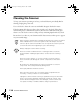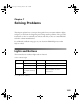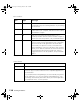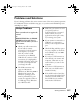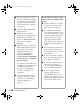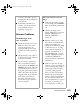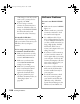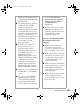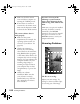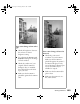User Manual
Solving Problems
119
router for the scanner server is
configured to allow traffic from
your network.
■
Uninstall and reinstall your
software. See the instructions
for uninstalling software
beginning on page 127.
Scanner Problems
The
READY
light doesn’t
come on or flashes.
■
Check the scanner power cord.
Make sure the power cord is
securely plugged into the
scanner and the power outlet,
and that the scanner is turned
on.
■
Check that the power outlet is
working and provides sufficient
power for the scanner.
■
If you’re using a transparency
unit or automatic document
feeder and both the
READY
and
ERROR
lights are off, make sure
your installed option is closed
(lying flat against the document
table). Also, make sure that the
shipping screw on the TPU has
been removed and that the
automatic document feeder
doesn’t have a paper jam and
isn’t out of paper.
The scanner doesn’t scan your
image.
■
Make sure the scanner is ready
to scan. Wait until the
READY
light stops flashing and remains
on.
■
Check your image source
setting. Make sure you selected
EPSON TWAIN Pro (or
EPSON TWAIN Pro
Network).
■
Run the scanner test to verify
the scanner is communicating
with your computer. For
Windows Me, Windows 2000,
or Windows 98, see “Testing
Your Scanner’s Operation” on
page 16. For Windows 95 or
NT and Macintosh, open the
EPSON TWAIN Pro window
(or EPSON TWAIN Pro
Network window) and click the
Test
button.
■
Make sure you have enough
memory to scan your image. If
you’re scanning a large image or
scanning at a high resolution,
try closing other programs
before you scan. If you have a
Macintosh, try increasing the
memory of the host application.
If your computer still doesn’t
have enough memory to process
the image, try scanning at a
lower resolution, or select part
1680.book Page 119 Thursday, March 1, 2001 4:28 PM