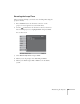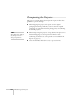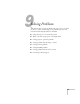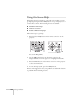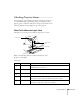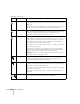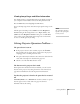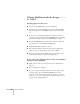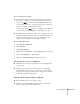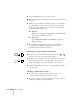User`s guide
160 Solving Problems
■ Press the Resize button on the remote control.
■ Press the Esc button on the remote control to cancel the E-Zoom
function.
■ Make sure your computer’s resolution setting is correct. Ideally, it
should be 1024
× 768 to match the projector’s native resolution.
If this option isn’t available, select one of the other compatible
video formats listed on page 179.
■ Windows:
Right-click the desktop, select
Properties, click the Settings
tab, and select a different resolution.
■ Mac OS X:
Open
System Preferences, click Displays, and select a
different resolution.
■ You also may need to modify existing presentation files if you
created them for a different resolution. See your software
documentation for specific information.
The image isn’t square, but keystone-shaped.
■ If the top or bottom of the image is broader, press the or
button on the projector until the image is square.
■ If the projector is angled toward the screen from the left or right,
the image will be broader on one side. Center the projector in
front of the middle of the screen, facing the screen squarely.
■ Enable the Auto Keystone feature to automatically fix the shape.
See page 120.
The image contains static or noise.
■ If you’re using a computer cable longer than 6 feet, or an
extension cable, the image quality may be reduced.
■ Keep your computer and video cables away from the power cord
as much as possible to prevent interference.