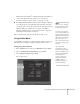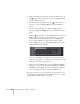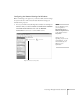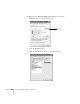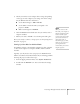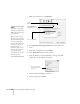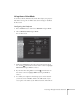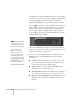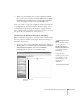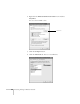User`s guide
Presenting Through a Wireless Network 55
5. Check your wireless card or adapter device settings. (Depending
on the type of card or adapter you’re using, some of the settings
may be different than those listed here.)
■ Set the Network Type to 802.11 Ad Hoc.
■ Set the SSID to match the name you assigned to the
projector’s ESSID.
■ Make sure Encryption is Disabled.
6. Click the
General tab and make sure that your wireless card or
adapter is enabled.
7. When you’re done, click
OK to close the Properties dialog box.
Now you’re ready to connect to the projector. See “Projecting Over a
Network” on page 73.
Setting Up Your Mac for Ad Hoc Mode
Your AirPort software is automatically configured to allow your Mac
to detect both computer-to-computer (Ad Hoc) and Access Point
networks.
Typically, you only need to select your projector’s ESSID from the
AirPort status menu on the Mac menu bar. If you’re having problems
detecting the projector, follow these steps:
1. From the Apple pull-down menu, select
System Preferences.
2. Double-click the
Network icon. You see the Network settings
window.
note
When you connect in Ad
Hoc mode, your computer is
disconnected from any other
wireless networks. If you
need to remain connected to
your wireless network, use
Access Point mode, as
described on page 57. Also,
make sure you reconnect to
your original wireless
network when you are done
using the projector.