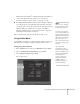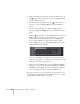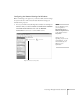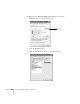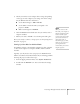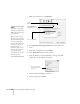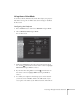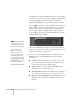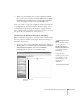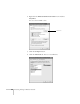User`s guide
58 Presenting Through a Wireless Network
your AirPort network may be different from that of your AirPort
base station; select your base station in the AirPort Admin utility
and click
Configure to check the name of your network.)
Highlight the
ESSID text box, press Enter, and enter a name:
Press the pointer button to select individual letters; then press
Enter to input a character. To add a blank space or to navigate
backward and forward through the input text, highlight the
arrows and press
Enter. To toggle symbol settings or capital
letters, highlight the option and press
Enter. When you’re done,
highlight
Finish and press Enter.
Note that the ESSID is case-sensitive (if you enter the name in
uppercase on the projector, you must type it the same way on the
computer connecting to the projector).
6. If your access point assigns IP addresses automatically, turn on
DHCP. Otherwise, turn off DHCP and enter the following
information:
■ IP address: Enter the IP address you want to assign to the
projector. It must be formatted like other addresses on the
network. The last section should be unique.
■ Subnet mask: For example: 255.255.255.000, but this
depends on how your network is set up.
■ Gateway address: Enter the IP address that was assigned to
the access point or AirPort base station when it was set up.
■ DNS server (primary)/DNS server (secondary): Enter the
IP address that was assigned to the DNS server(s) for your
network.
note
For specific details about
your network, please consult
your network administrator.
If you don’t know your
gateway or access point
address, see page 64. If
you’re using AirPort, start
the AirPort Admin utility,
select your base station and
click
Configure. Then click
the
Network tab to see your
base station’s IP address.