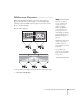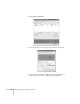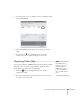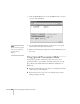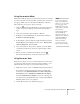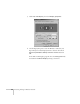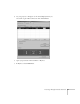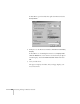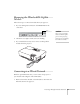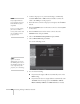User`s guide
90 Presenting Through a Wireless Network
2. Connect the projector to your network using a commercially
available 100BaseTX or 10BaseT network cable. Connect the
cable to the
LAN port on the projector.
3. Point the remote control at the projector and press the P
Power
button.
4. Press the
EasyMP button on the remote control to select EasyMP
as the source.
5. Press the
Menu button on the remote control, select the
Network menu, then press Enter.
6. Choose
To Network Configuration and press Enter.
7. Choose
Wired LAN and press Enter.
You see the following screen:
8. Do one of the following:
■ If your network assigns addresses automatically, turn on the
DHCP setting.
■ If your network does not assign addresses automatically, turn
off
DHCP and enter the projector’s IP Address, Subnet
Mask
, Gateway Address, and DNS Servers, as needed.
note
Only the Epson Ethernet
unit is guaranteed to work.
Other brands may not be
compatible.
If you see a message asking
you to insert a LAN or
memory card, check to make
sure your Ethernet unit is
p
roperly inserted.
note
If you’re a network
administrator, you can use
the SNMP option to enter a
trap IP address. This lets you
receive trap alerts for the
projectors you’re monitoring.