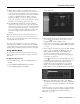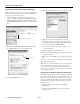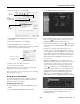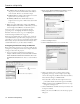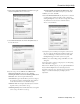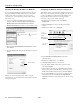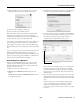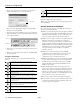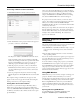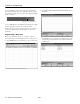Specifications
PowerLite 1810p/1815p
3/08 PowerLite 1810p/1815p - 11
❏ Ad Hoc mode (computer-to-computer mode) lets you
connect just one computer to the projector at a time; it’s easy
to set up, and the only equipment you need is a computer
with a wireless (802.11g, 802.11b, or 802.11a) network card
or adapter, or a Macintosh with an AirPort
®
or AirPort
Extreme card. When you connect to the projector in this
mode, your connection to other wireless networks or devices
is broken; you can connect to the projector only.
❏ Access Point mode (infrastructure mode) lets multiple
computers access the projector at the same time and easily
trade off control of the projector. To use Access Point mode,
you need a wireless (802.11a, 802.11b, or 802.11g) access
point or an AirPort Extreme (or AirPort) base station, and
one or more computers with wireless network cards or
adapters.
Follow the instructions below for the mode you want to use.
Note: To connect to the projector over a wireless network, your
computer must be running Windows 2000 or XP. Your Mac must
be running Mac OS X 10.3 or later.
Access Point mode (infrastructure mode) is required to achieve
transfer speeds up to 54Mbp/s on an 802.11a/g network. Ad Hoc
mode (computer-to-computer mode) limits network connections to
11Mbp/s. This is a standard specification of 802.11g networking.
Using Ad Hoc Mode
To use Ad Hoc (computer-to-computer) mode, adjust your
projector and wireless card or adapter settings as described in
this section.
Configuring the Projector
1. Press the Menu button, then choose Network and press
Enter.
2. Choose
Network Configuration and press Enter.
3. Choose
Wireless LAN and press Enter.
You see this screen:
4. Make sure
Quick is selected for the Connection mode. If
not, use the pointer button on the remote control to
highlight
Quick, then press Enter to select it.
5. If your network is using 802.11a, use the pointer button
on the remote control to highlight
802.11a, then press Enter
to select it.
6. If your computer’s network card supports an SSID or ESSID
name (see page 12), highlight the
ESSID text box, press
Enter, and enter a name. Note that the ESSID is case-
sensitive (if you enter the name in uppercase on the
projector, you must type it the same way on the computer
connecting to the projector).
Use the pointer button to select individual letters; then
press
Enter to input a character. To add a blank space or to
navigate backward and forward through the input text,
highlight the arrows and press
Enter. To toggle symbol
settings or capital letters, highlight the option and press
Enter. When you’re done, highlight Finish and press Enter.
7. When you’re done making these settings, select
Return,
select
Setup complete, and then select Yes to confirm that
you want to save the changes. Press
Menu to exit the menu
system.
Now you’re ready to set up your computer to project wirelessly.
Go to “Configuring the Network Settings for Windows” in the
next section, or “Configuring the Network Settings for
Macintosh” on page 12.