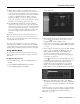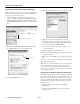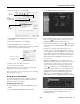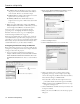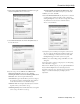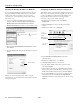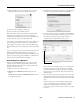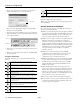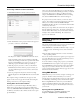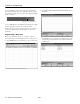Specifications
PowerLite 1810p/1815p
12 - PowerLite 1810p/1815p 3/08
Configuring the Network Settings for Windows
Before connecting to the projector, you need to make sure the
settings for your notebook’s or PC’s network card match the
settings you entered for the projector.
1. Access your wireless network Properties window. For
example, in Windows XP you would click
Start > Control
Panel > Network and Internet Connections
. Then click
the
Network Connections icon. You see a screen similar to
this:
2. Right-click the
Wireless Network Connection icon and
select
Properties. You see a screen similar to this:
3. Click the
Configure button.
4. Click the
Advanced tab. You see a screen similar to this:
5. Check your wireless card or adapter device settings.
(Depending on the type of card or adapter you’re using,
some of the settings may be different from those listed here.)
❏ Set the Network Type to
802.11 Ad Hoc.
❏ Set the SSID to match the name you assigned to the
projector’s ESSID.
❏ Make sure Encryption is
Disabled.
6. Click the
General tab and make sure that your wireless card
or adapter is enabled.
7. When you’re done, click
OK to close the Properties dialog
box.
Now you’re ready to connect to the projector. See “Projecting
Over a Network” on page 17.
Note: When you connect in Ad Hoc mode, your connection to other
wireless networks or devices is broken. If you need to remain
connected to your wireless network, use Access Point mode. Also,
make sure you reconnect to your original wireless network when you
are done using the projector.
Configuring the Network Settings for Macintosh
Your AirPort software is automatically configured to allow your
Mac to detect both computer-to-computer (Ad Hoc) and
Access Point networks. Typically, you only need to select your
projector’s ESSID from the AirPort status menu on the Mac
menu bar. If you’re having problems detecting the projector,
follow these steps:
1. From the Apple pull-down menu, select
System
Preferences
.
2. Double-click the
Network icon. You see the Network
settings window.
Right-click and select Properties
Click here