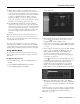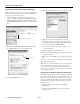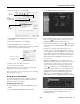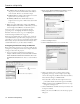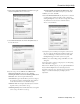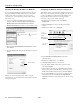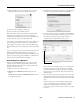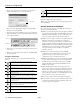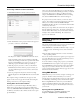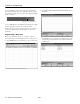Specifications
PowerLite 1810p/1815p
14 - PowerLite 1810p/1815p 3/08
❏
IP address: Enter the IP address you want to assign to
the projector. It must be formatted like other addresses
on the network. The last octet should be unique.
❏
Subnet mask: For example: 255.255.255.000, but this
depends on how your network is set up.
❏
Gateway address: Enter the IP address that was
assigned to the access point or AirPort base station when
it was set up.
8. When you’re done making these settings, select
Return,
Setup complete, and then Yes to confirm that you want to
save the changes. Press
Menu to exit the menu system.
Now you’re ready to set up your computer for wireless
projecting. Go to “Configuring the Network Settings for
Windows” in the next section, or go to “Configuring the
Network Settings for Macintosh” on page 16.
Note: For specific details about your network, please consult your
network administrator. If you don’t know your gateway or access
point address, see page 16. If you’re using AirPort, start the AirPort
Admin utility, select your base station and click
Configure. Then
click the
Network tab to see your base station’s IP address.
Configuring the Network Settings for Windows
Before connecting to the projector, you need to make sure the
settings for your computer’s wireless card or adapter match the
settings you entered for the projector.
1. Access your wireless network Properties window. For
example, in Windows XP you would click
Start > Control
Panel > Network and Internet Connections
. Then click
the
Network Connections icon. You see a screen similar to
this:
2. Right-click the
Wireless Network Connection icon and
select
Properties. You see a screen similar to this:
3. Click the
Configure button.
4. Click the
Advanced tab. You see a screen like this:
5. Check your wireless card’s or adapter’s device settings.
(Depending on the type of card or adapter you’re using,
some of the settings may be different than those listed here.)
❏ Set the Network Type to
Infrastructure.
❏ Set the SSID to match the name assigned to the access
point (which should also match the projector’s ESSID).
❏ Make sure Encryption is
Disabled if you have not set up
encryption on the projector.
6. Click the
General tab and make sure that your wireless card
or adapter is enabled.
7. When you’re done, click
OK to close the wireless properties
dialog box.
Right-click and select Properties
Click here