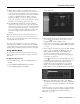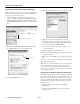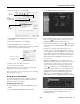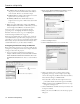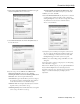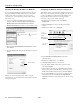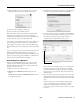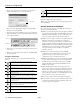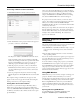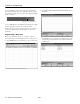Specifications
PowerLite 1810p/1815p
3/08 PowerLite 1810p/1815p - 15
8. Right-click the
Wireless Network Connection icon again
and select
Properties. You see this screen:
9. Select
Internet Protocol and click the Properties button.
You see this screen:
10.If your access point uses DHCP, select
Obtain an IP
address automatically
. Otherwise select Use the
following IP address
and Use the following DNS server
addresses
, then enter the required information:
❏ IP address: Type in the IP address you want to assign to
the computer. It must be formatted like other addresses
on the network. The last octet should be unique.
❏
Subnet mask: For example: 255.255.255.000, but this
depends on how your network is set up.
❏
Default gateway: Enter the IP address that was assigned
to the access point when it was set up.
❏
Preferred DNS server/Alternate DNS server: Enter
the IP address of the DNS server(s) for your network.
11.When you’re done, click
OK.
12.Click the
Wireless Networks tab. (If you don’t see this tab,
you may need to enable your wireless card or adapter by
clicking
Configure to access the device settings; then follow
any instructions on the screen to enable the device.)
You see a screen like this:
13.Verify that you’ve enabled your computer’s connection to
the access point. It should be listed with the small icon
next to it, indicating a connection. If it’s not listed, click
Configure and type the name of your access point.
14.When you’re done making settings, click
OK to close the
dialog box.
Now you’re ready to connect to the projector. See “Projecting
Over a Network” on page 17.
Note: On some Windows systems, you can right-click
My Network
Places or Network Neighborhood on the desktop and select
Properties. Settings may vary, depending on your wireless network
adapter. See the documentation for your adapter for more
information.