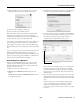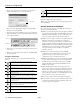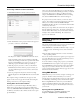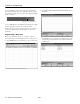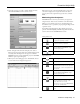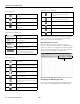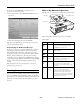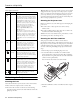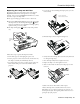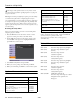Specifications
PowerLite 1810p/1815p
22 - PowerLite 1810p/1815p 3/08
Note: To monitor a projector when it’s in standby mode (plugged in
but not turned on), you must select
Network On as the Standby
Mode setting in the projector’s Extended menu.
Controlling Your Projectors
The control buttons in the upper-right let you turn the
projector on and off and select video sources. (Hold the mouse
pointer over a button to see a description of its meaning.) Make
sure you’ve selected the projector you want to operate (with the
mouse pointer) before clicking one of the buttons.
Configuring the Monitoring Interval
If you need to have the most current status information about
your projectors, click the
Refresh button in EMP Monitor.
Power status icons
The projector is powered on and its status
is normal.
The projector is powered off and its status
is normal.
The projector is powered on and its status
is abnormal.
The projector is powered off and its status
is abnormal.
Temperature level status icons
The projector’s internal temperature is
normal (low).
The projector’s internal temperature is
normal (medium).
The projector’s internal temperature is
normal (high).
The projector’s internal temperature is high
(high-temperature warning).
The projector’s internal temperature is too
high (internal temperature error). The
projector is turned off automatically.
Error status icons
Lamp life warning. The lamp is nearing the
end of its life.
High-temperature warning. The projector is
getting too hot but continues to operate.
Replace air filter.
No air filter. The air filter is not installed or
installed incorrectly.
Low air flow. The air filter needs to be
cleaned or replaced.
Air flow sensor error. There is a problem
with the projector’s air flow sensor; contact
Epson for help.
Lamp cover door open. Close the lamp
cover door.
Lamp out. The lamp has reached the end of
its life.
Lamp failure at power on. The lamp has
reached its end of life or is installed
incorrectly.
High internal temperature error. The
projector is turned off automatically.
Internal (system) error. Contact Epson for
help.
Fan error. Contact Epson for help.
Sensor error. Contact Epson for help.
Other error. Contact Epson for help.
Error status icons (continued)
Control buttons