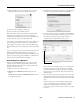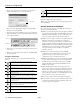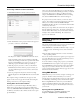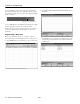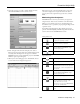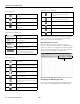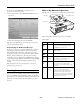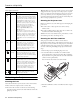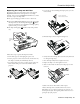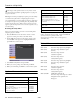Specifications
PowerLite 1810p/1815p
3/08 PowerLite 1810p/1815p - 23
To select how often EMP Monitor checks the status of
projectors, follow the steps below:
1. From the Tool menu, select
Environment Setup. You see
this screen:
2. Enter the desired Update interval and click
OK.
Note: If you want EMP Monitor to run whenever you start your
computer, click
Register at startup.
Understanding the Notification Messages
If a projector experiences a problem, EMP Monitor sends an e-
mail message to each of the addresses you entered in the Set
mail notification function window. The subject line of the
message includes the projector’s display name, shown in EMP
Monitor, and the warning/error. The body of the message
contains the projector’s display name in EMP Monitor and the
error/warning message. When the problem has been fixed, EMP
Monitor sends a message indicating the problem has been
resolved.
Note: If a projector develops a critical problem, it may not be
possible for it to report the error.
Checking Projector Status
If your projector isn’t working correctly, first turn it off, wait for
it to cool (the
Power light stops flashing orange), and unplug it.
Then plug the power cord back in and turn on the projector. If
this doesn’t solve the problem, check the lights on top of the
projector.
What To Do When the Lights Flash
The lights on top of the projector indicate the projector’s status.
The following table describes the projector’s status lights.
Status lights
Light Status Description
Orange The projector is in sleep or standby
mode. You can unplug it or press the
P Power button to turn it on.
Flashing
green
The projector is warming up. Wait for the
image to appear.
Green The projector is operating normally.
Flashing
orange
The projector is cooling down. You can’t
turn it back on until the light stops
flashing and remains orange.
Red There is a problem with the projector.
Check the other two lights and the
information on this page to diagnose the
problem.
Flashing
orange
Rapid cooling is in progress. Although
this is not an abnormal condition,
projection will stop automatically if the
temperature rises higher. Make sure
there is plenty of space around and under
the projector for ventilation, and that the
air filter and vents are clear.
Temperature light
Lamp light
Power light