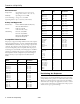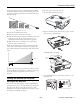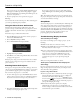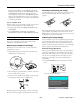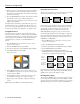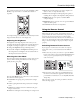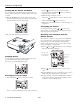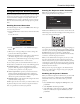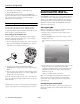Specifications
PowerLite 1810p/1815p
6 - PowerLite 1810p/1815p 3/08
2. Aim the projector so the message appears near the middle of
the screen. Then use the zoom ring to enlarge the image so
the white frame (not shown above) extends beyond the edges
of the screen on all sides.
3. Press the
Quick Setup button again. Two white boxes flash
momentarily onto the screen, and the adjustment is
complete. Your projected image now fits on the screen (some
slight overlap is normal).
The Quick Setup adjustment is retained when the projector is
turned off. If the projector is installed in a fixed location, you
won’t need to repeat the adjustment each time you turn it on.
To fine-tune the Quick Setup adjustment, use Quick Corner
®
.
Using Quick Corner
Use Quick Corner to adjust the shape and size of the image
when it’s uneven on all sides, or to finely adjust the image after
performing Quick Setup. If you just used Quick Setup, you can
use the projector’s arrow buttons to make the Quick Corner
adjustment. If not, you’ll have to select
Quick Corner as
follows:
1. Press the
Menu button on the remote control or on the
projector’s control panel.
2. Select the
Settings menu and press Enter.
3. From the Settings menu, select
Keystone and press Enter.
4. Select Quick Corner and press Enter.
You see this screen:
5. Use the pointer button on the remote control (or the
arrow buttons on the projector) to select the corner you want
to adjust, and press
Enter.
6. Use the pointer button on the remote control (or the
arrow buttons on the projector) to adjust the shape.
7. Repeat steps 5 and 6 as needed to adjust any remaining
corners.
When done, press Menu to exit the menu system.
Using Keystone Correction
The projector automatically corrects vertical keystone distortion
when it is tilted within a range of 30° up or down.
It takes about one second after projection starts for the image to
be corrected. During this time, a vertical keystone correction
gauge appears on the screen. If keystone correction isn’t
automatically performed, you may need to turn on the
Auto V-Keystone setting in the projector’s menu system.
You can manually adjust the shape of the image to compensate
for vertical and horizontal keystone distortion. First make sure
the Keystone setting in the projector’s menu system is set to
H-Keystone or V-Keystone:
1. Press the
Menu button on the remote control (or on the
projector’s control panel).
2. Select the
Settings menu and press Enter.
3. From the Settings menu, select
Keystone and press Enter.
4. Select
H/V-Keystone and press Enter.
5. Select
H-Keystone (for horizontal adjustment) or
V-Keystone (for vertical adjustment) and use the l and r
arrow buttons to adjust the shape of the image.
If the image becomes smaller, use the zoom ring to enlarge the
image so it fits the screen. If the image contains faint lines or a
gridlike pattern, decrease the sharpness setting.
Resizing Video images
You can use the Resize button on the remote control to adjust
how an image fits into the display area. Press
Resize to switch
the aspect ratio between 4:3 and 16:9. This lets you play certain
digital video images or movies recorded on certain DVDs in
Corrected image
Projector tilted up
Projector tilted down
Vertical
keystone
adjustment
Horizontal
keystone
adjustment